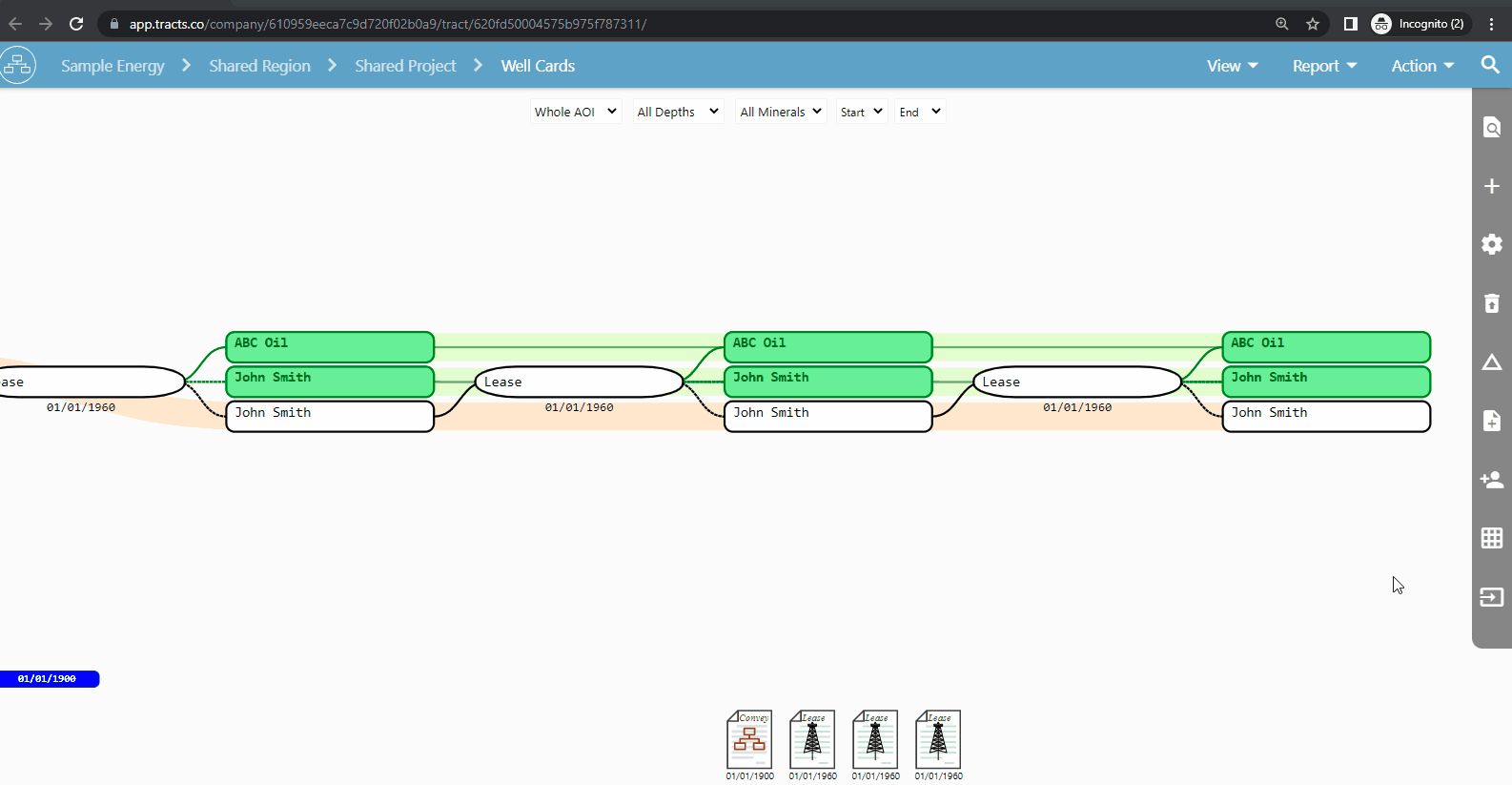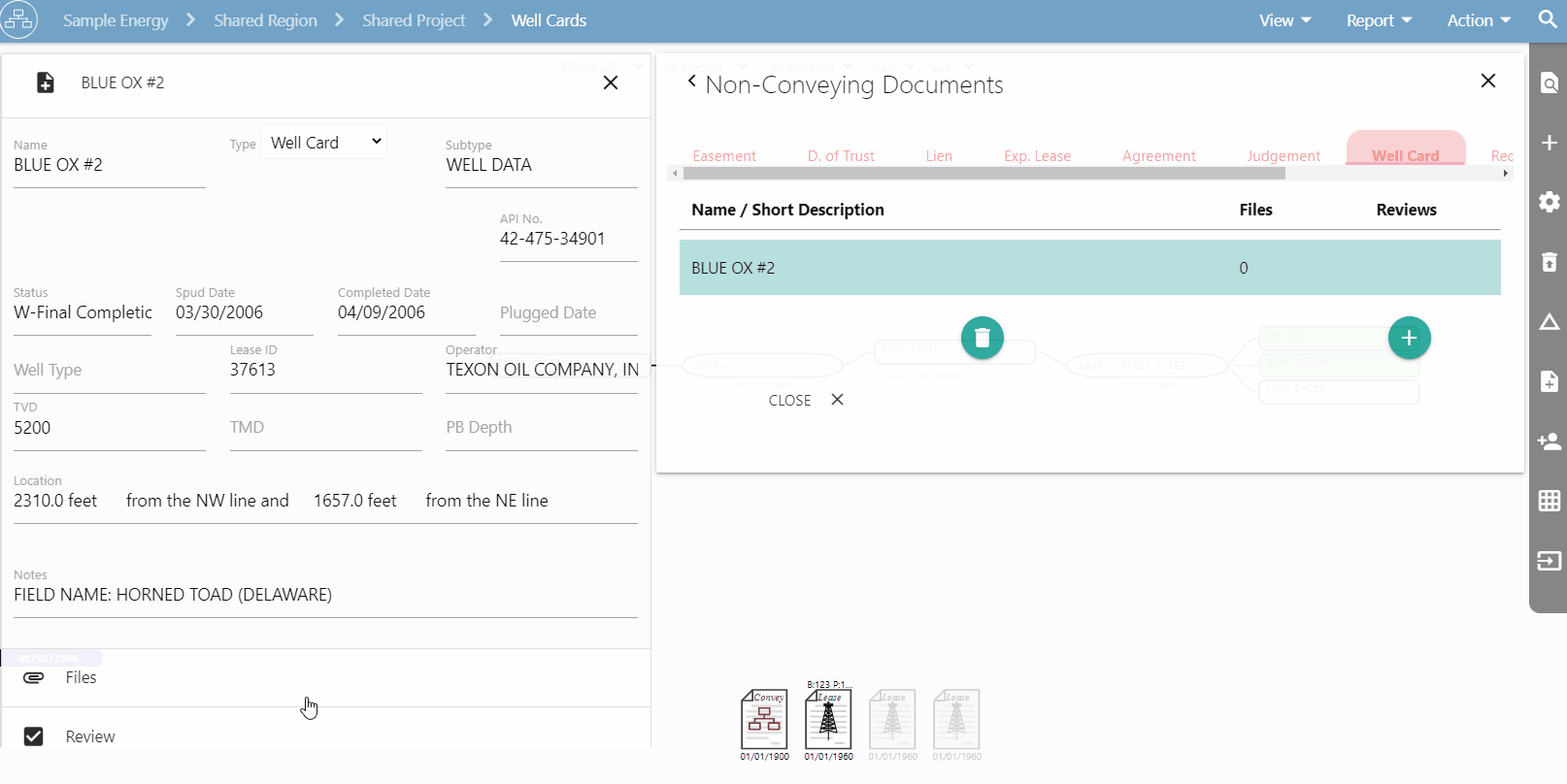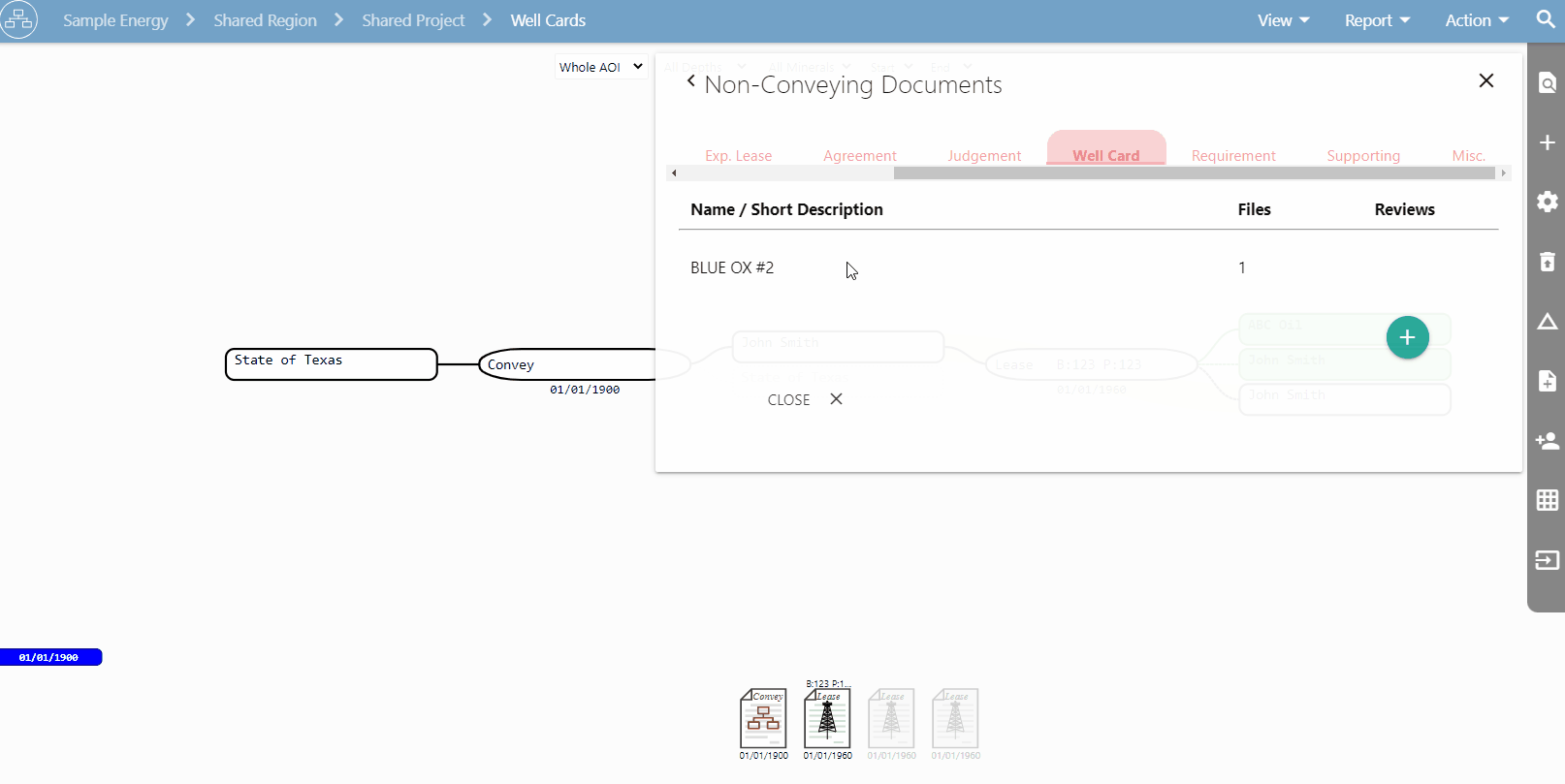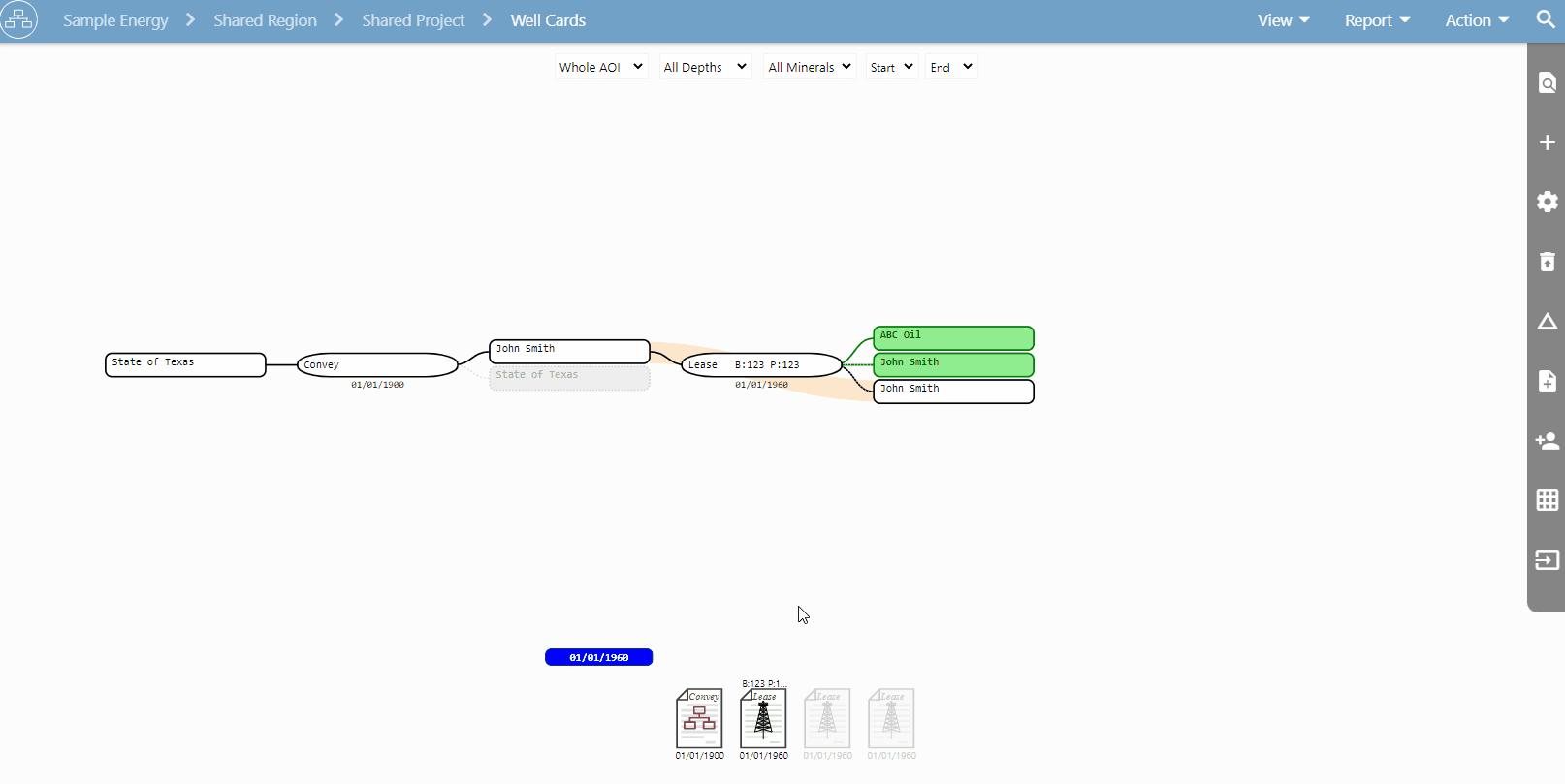The Non-Conveying Documents tab now includes a Well Card tab, allowing you to store well data relevant to your subject lands and attach related files.
The following steps demonstrate adding a well card to an AOI:
- Open the Non-Conveying Documents tab of the sidebar.
- Open the Well Card tab.
- Click the turquoise + button to create a new non-conveying document.
- Name the Well Card and fill in any other available data.
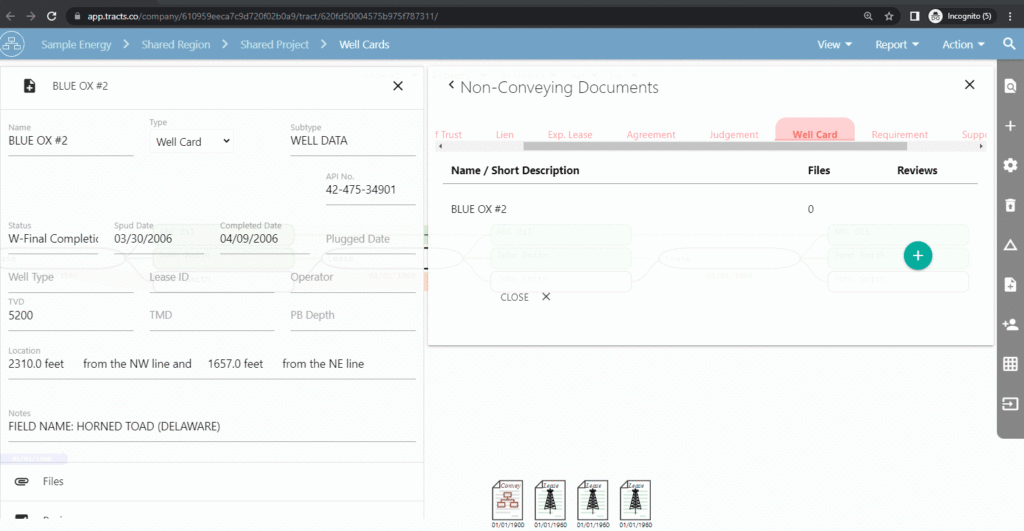
- Click the Files menu to add relevant files, such as permits, production, plats, etc. to each well card.
Our Copy ID function allows you to attach cards for non-conveying documents to the notecards for relevant conveying documents.
In this example, we’ll attach a well card to the relevant lease:
- Right click and select Copy ID.
- Select Files & Supporting Docs tab of the relevant lease card.
- Paste the copied ID in the Add a File URL, File ID, or NCD ID field.
Now, the well card can be opened from the Files & Supporting Docs tab of the lease notecard.