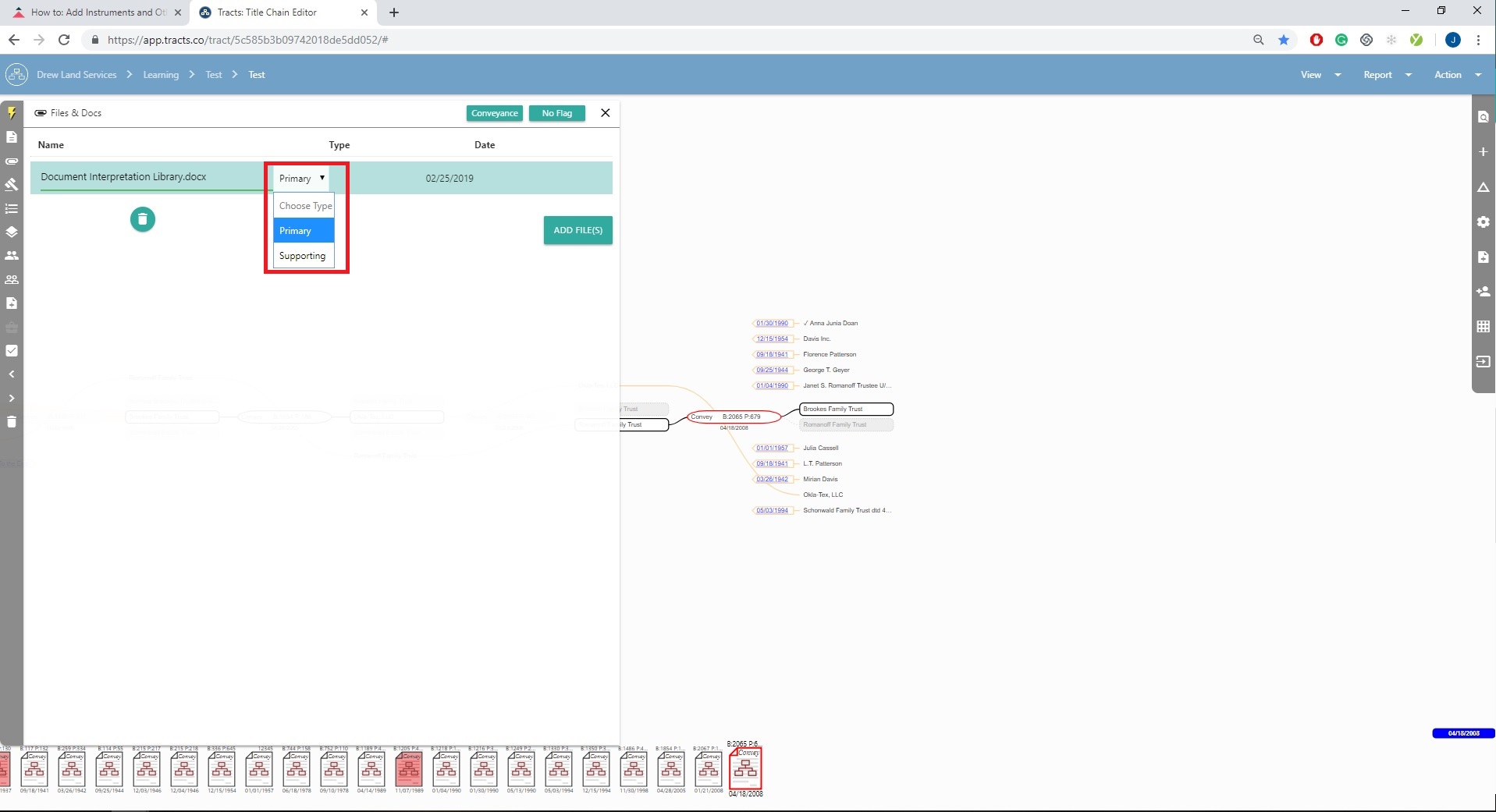Adding instruments, non-conveying documents, and files is easy. These quick steps can help you create a full and well-rounded chain of title.
How to Add an Instrument
Right-click to have a pop up for “Add Instrument”.
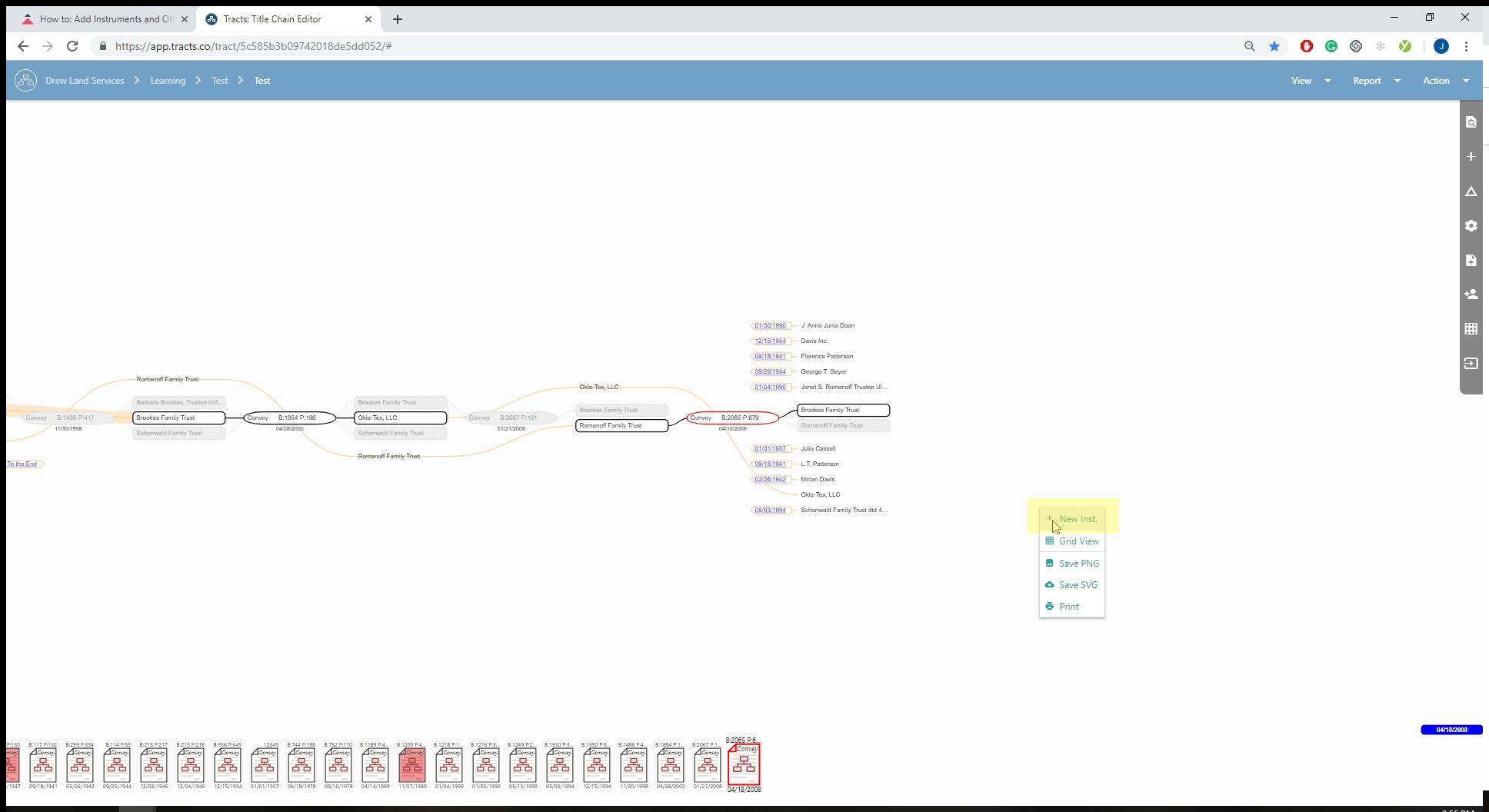
OR
Click the plus button at the top of the sidebar.
This creates a blank notecard. You need to reference a party with a grantor and a date to add the instrument to the chain.
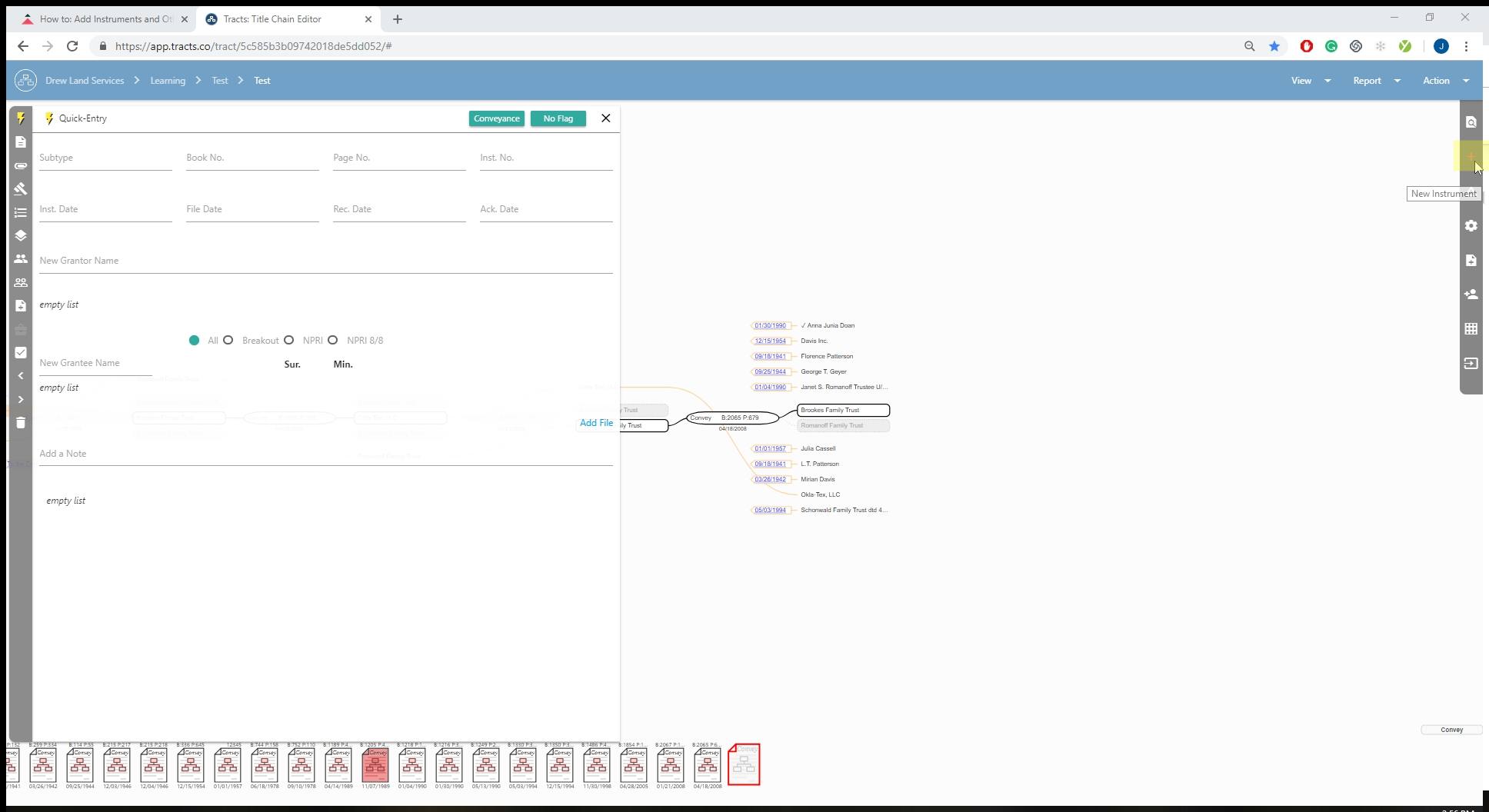
Drag & Drop Documents
You can drag and drop documents straight into the open AOI.
The PDFs show up at the bottom of the screen. This doesn’t mean that the information auto-transforms into a notecard.
You can assign the file to an instrument that already exists, create a new instrument for the file, or create a non-conveying document. As always, double click to confirm deletion.
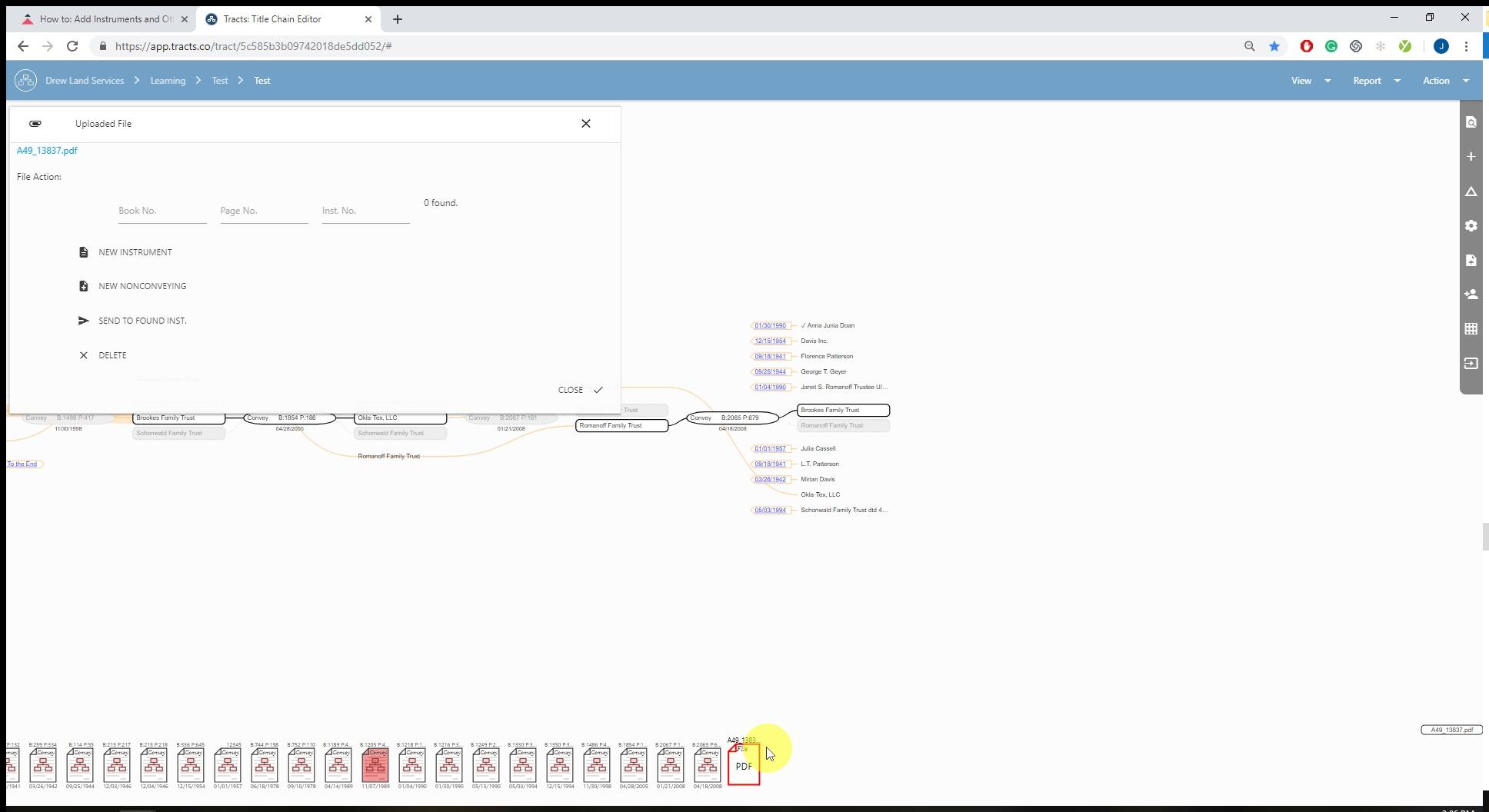
Non-Conveying Documents
Add a non-conveying document through the sidebar.
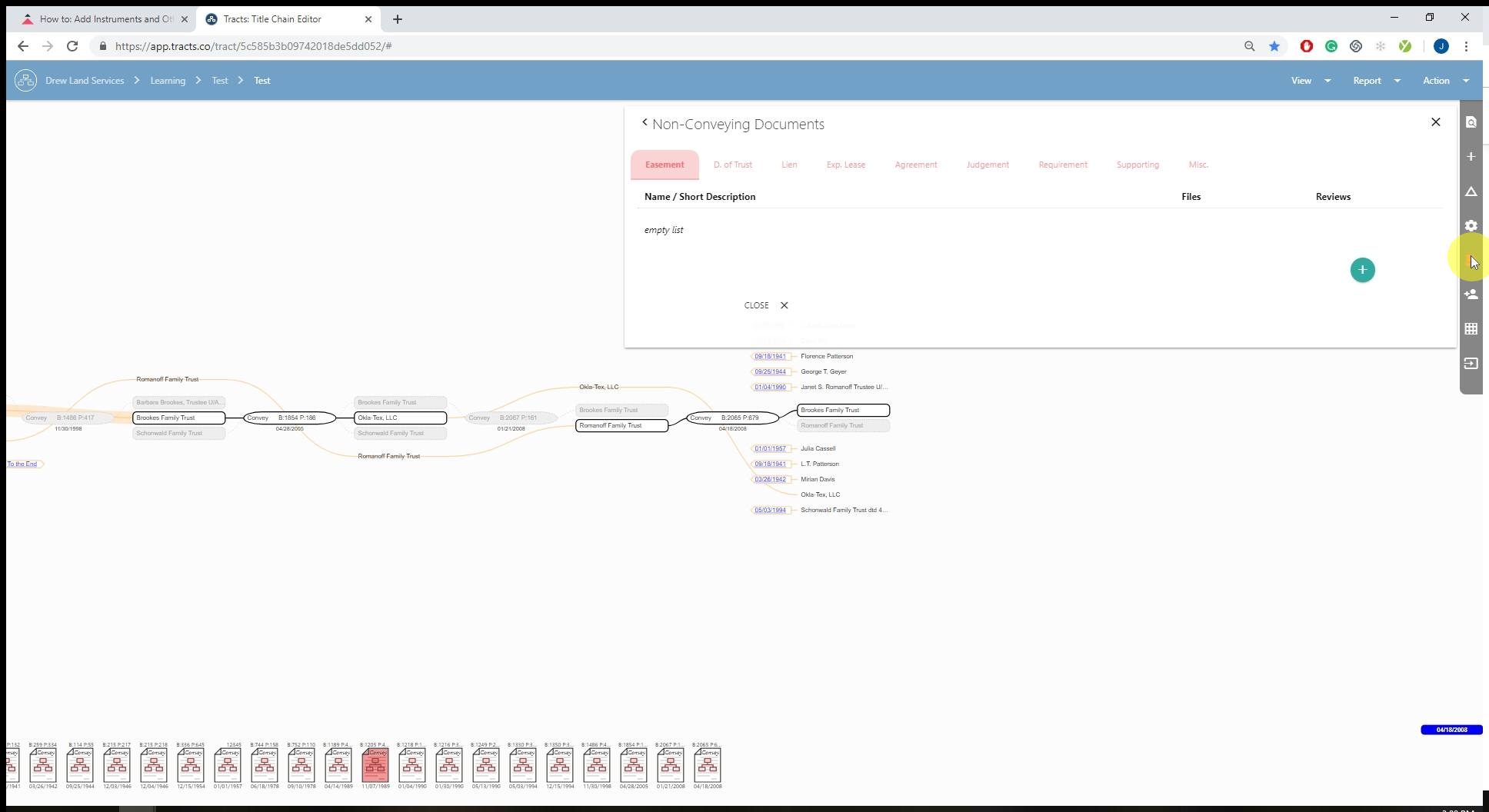
Select the plus icon.
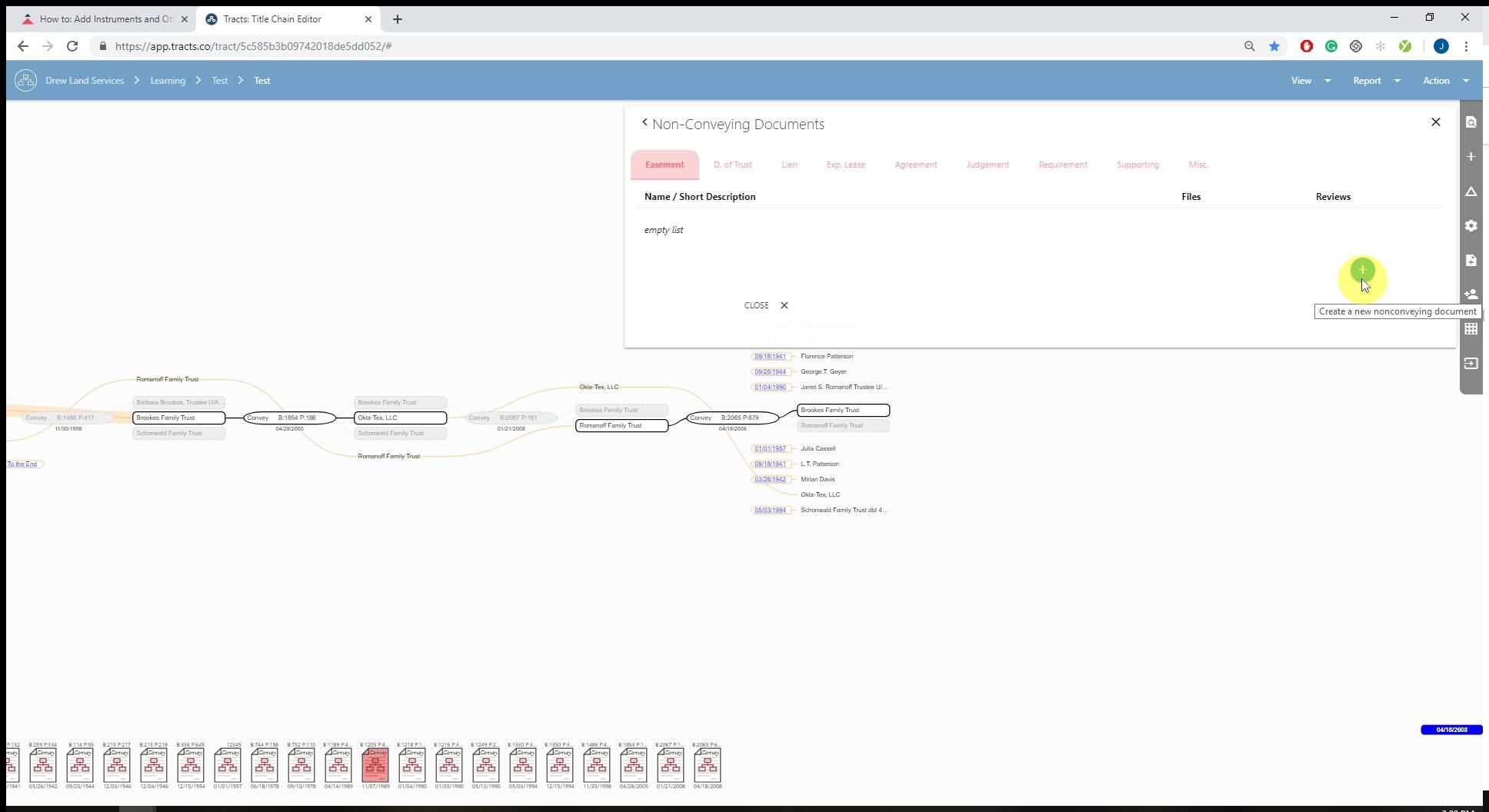
Enter the non-conveying document data.
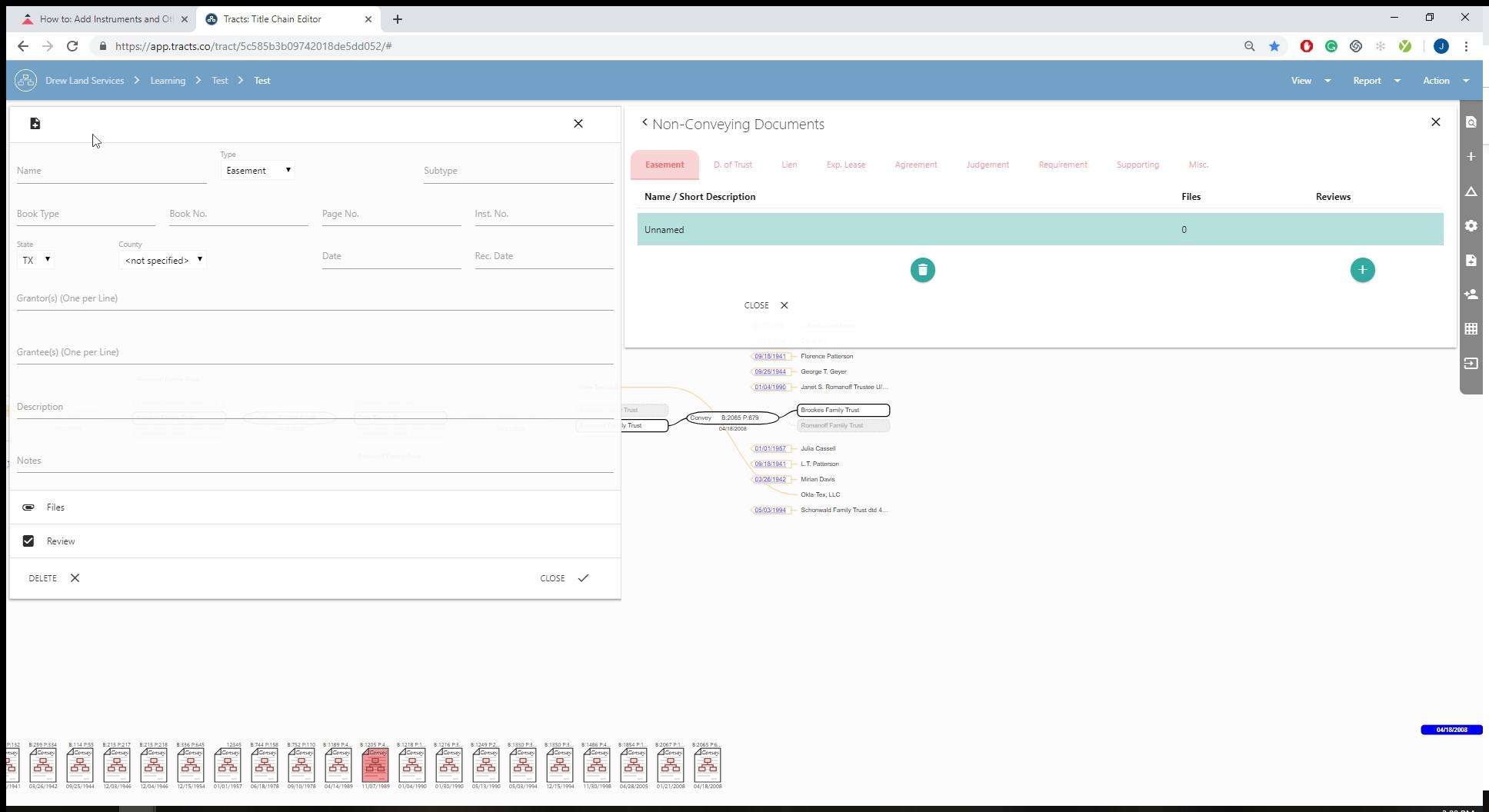
Adding a File
You can add a file within the notecard with the “Add File” link.
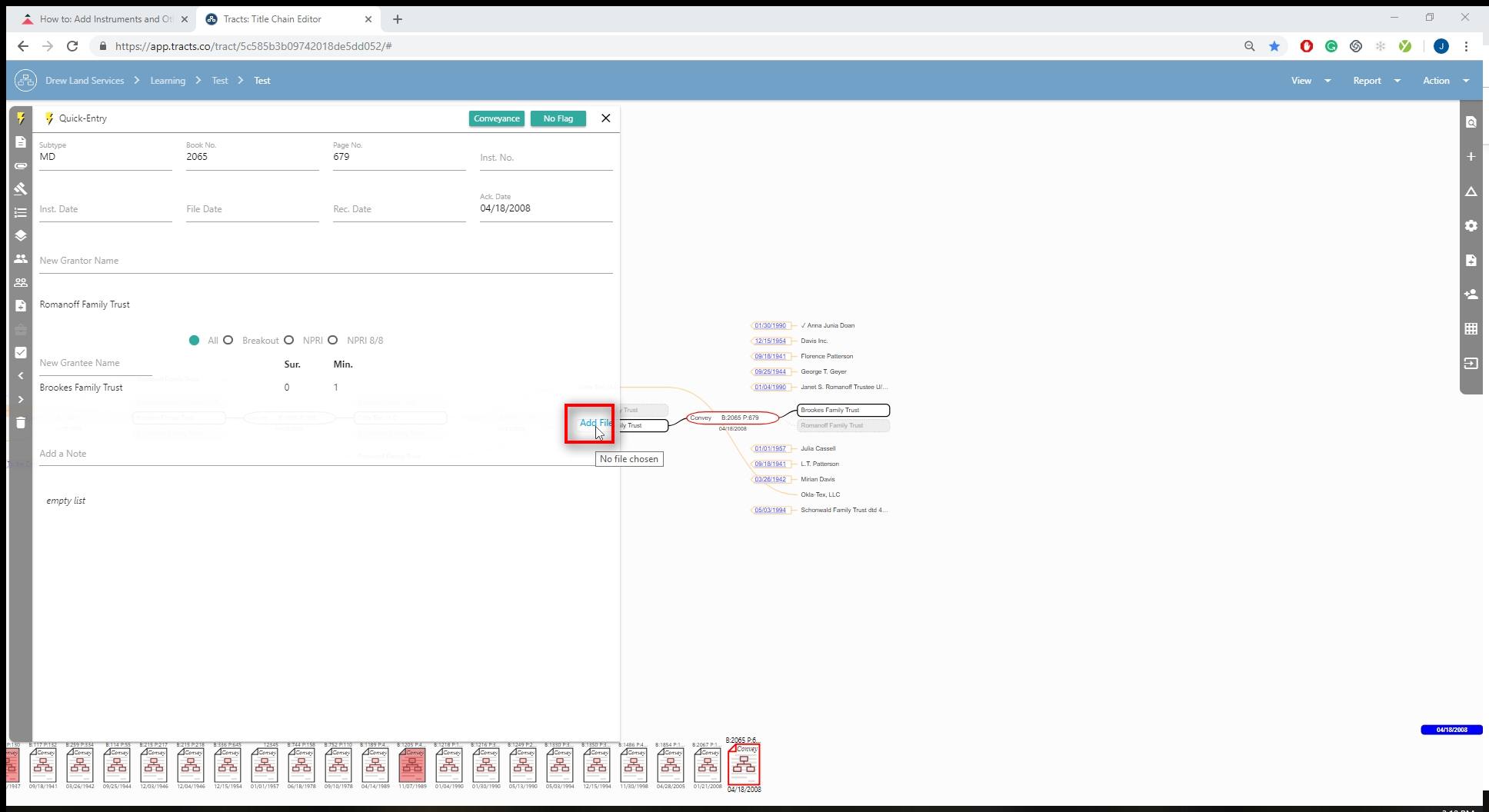
OR
The Files & Documents tab within the notecard.
You have the option to choose between the labels “Primary” or “Supporting”. Supporting documents are useful because they generally add extra information that is not included in the primary document.