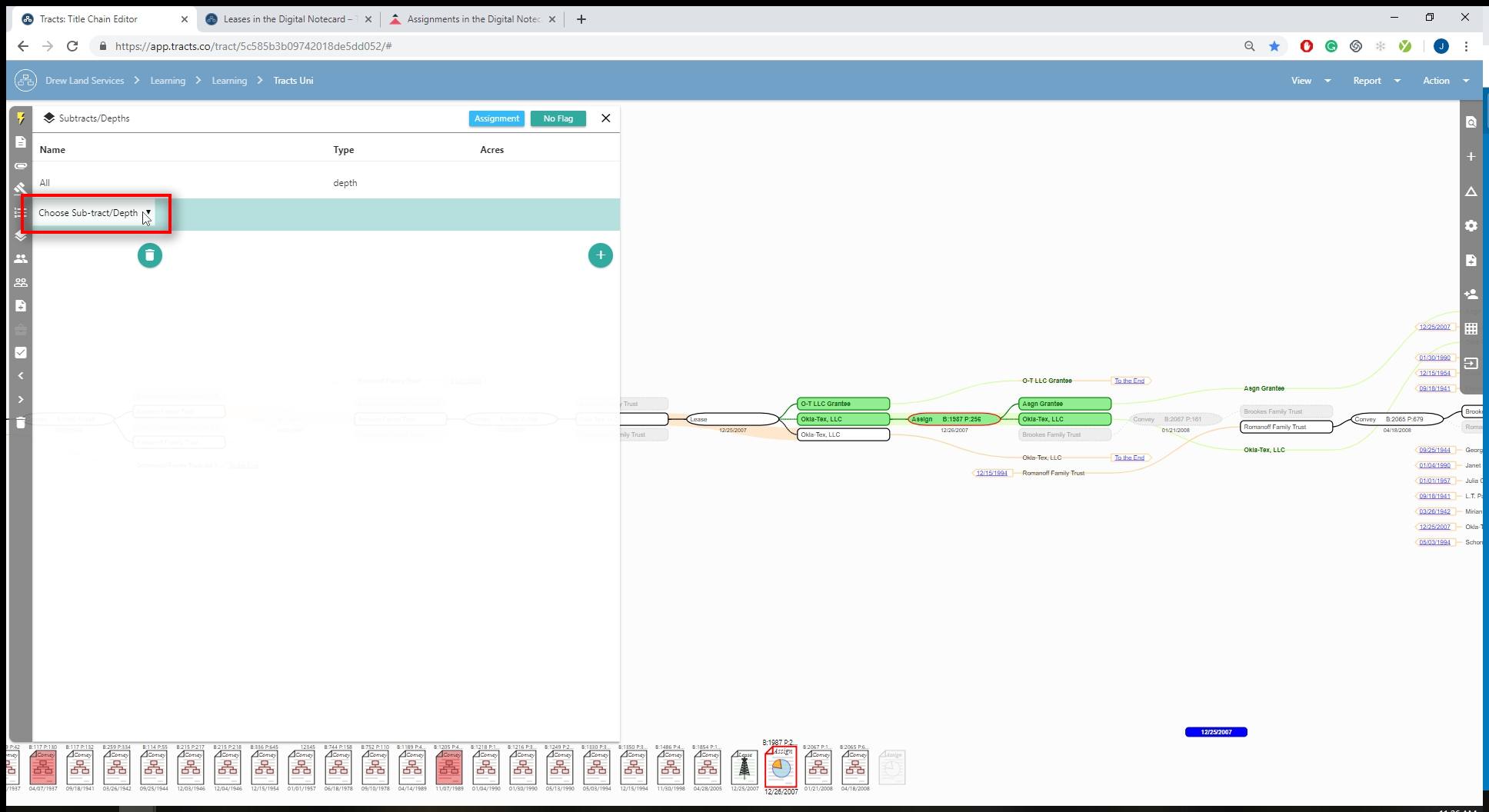The Digital Notecard was created to emulate what a standard Landman would use to take notes at the courthouse. Everything you need to enter for a successful flowchart and title run is in front of you. Here you will find information on entering an Assignment.
Basic Assignment Data
Select “Assignment” in the click-through menu.
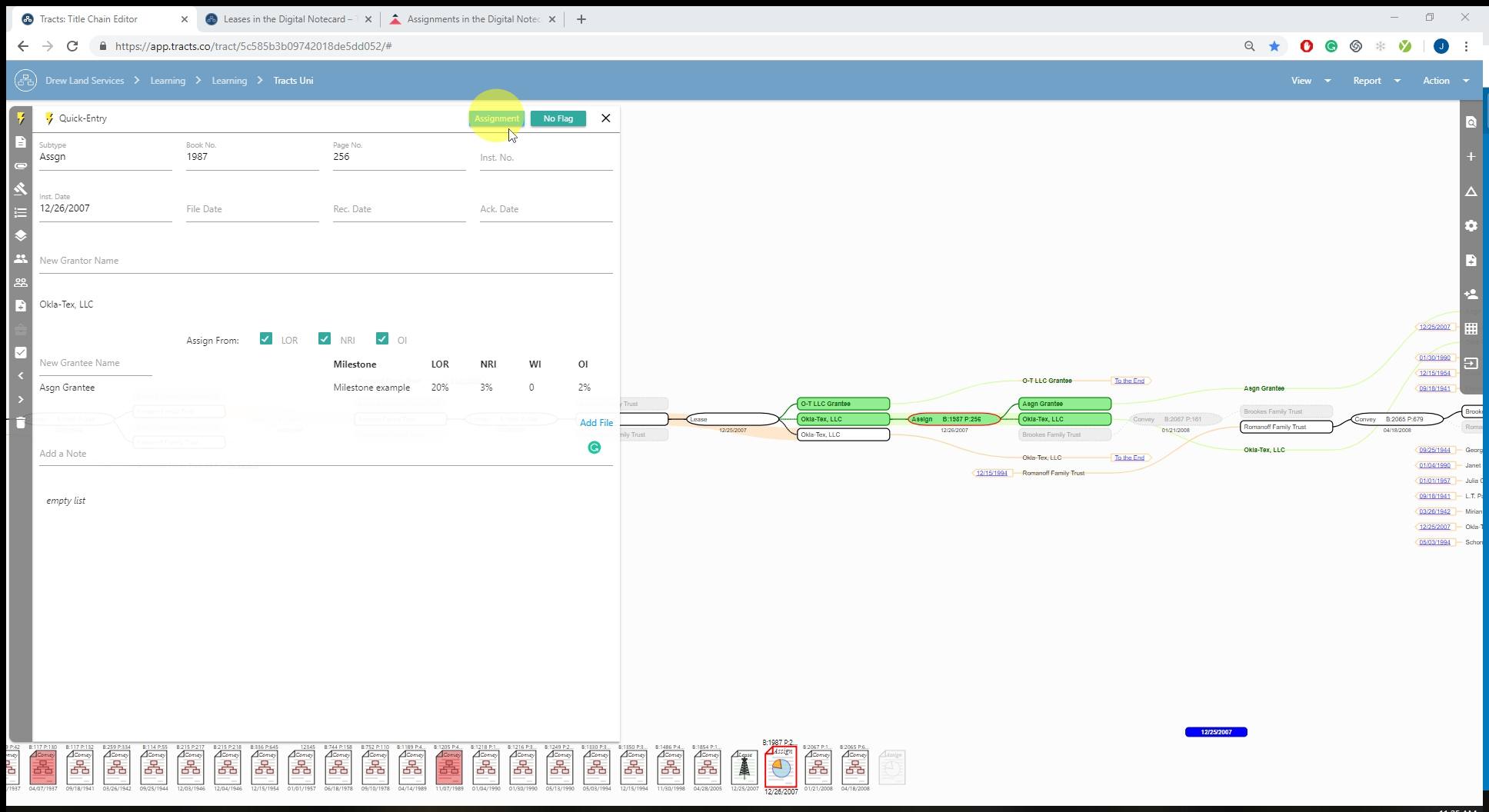
Enter the basic data such as Book & Page and Date. The notecard MUST have a GRANTOR and DATE to make a change to the flowchart.

These “Assign From” boxes are bucket criteria. If you are conveying any of these you need to have them checked so calculations can occur.
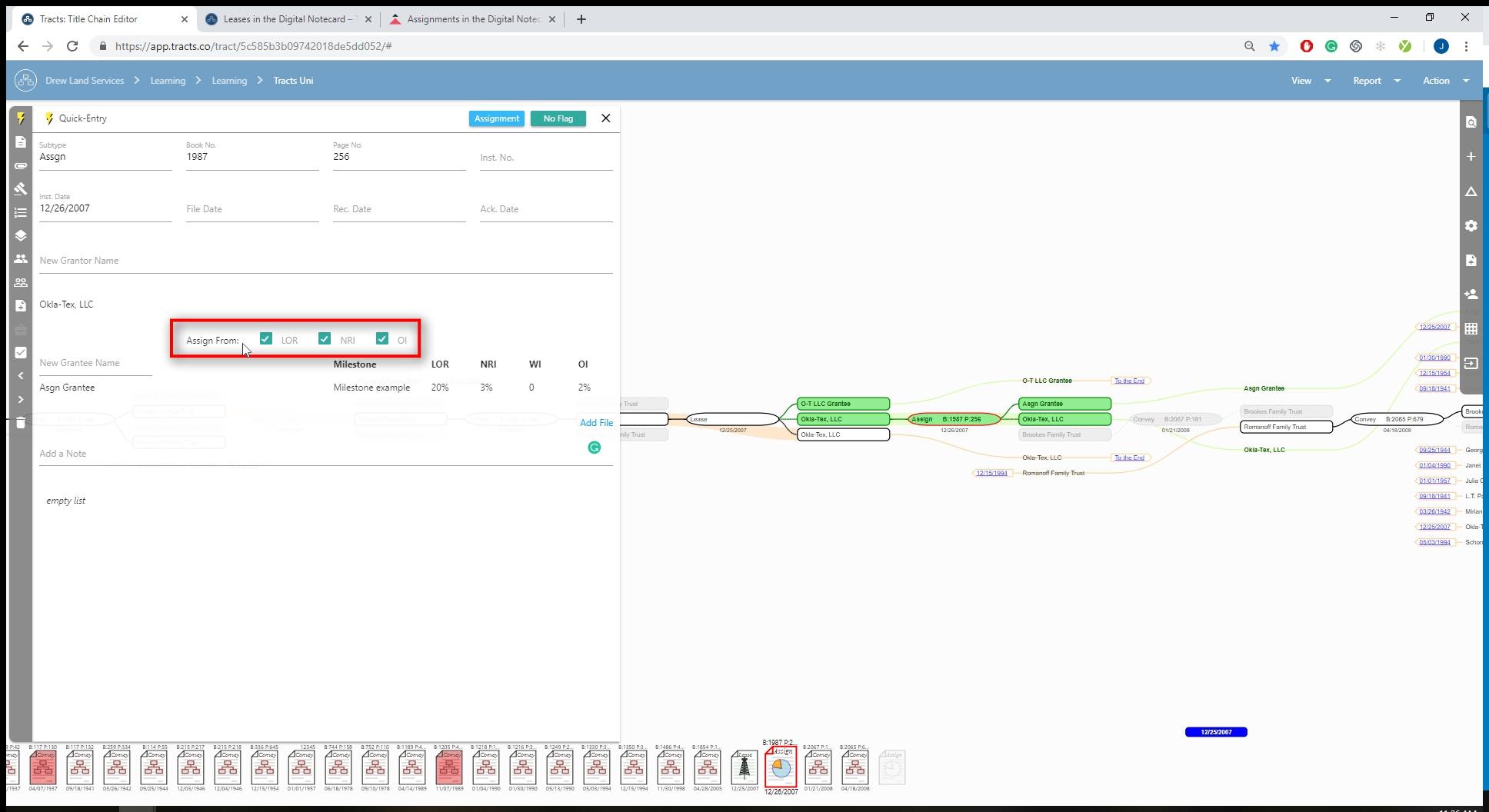
Select a Milestone you created inside of the AOI Settings.
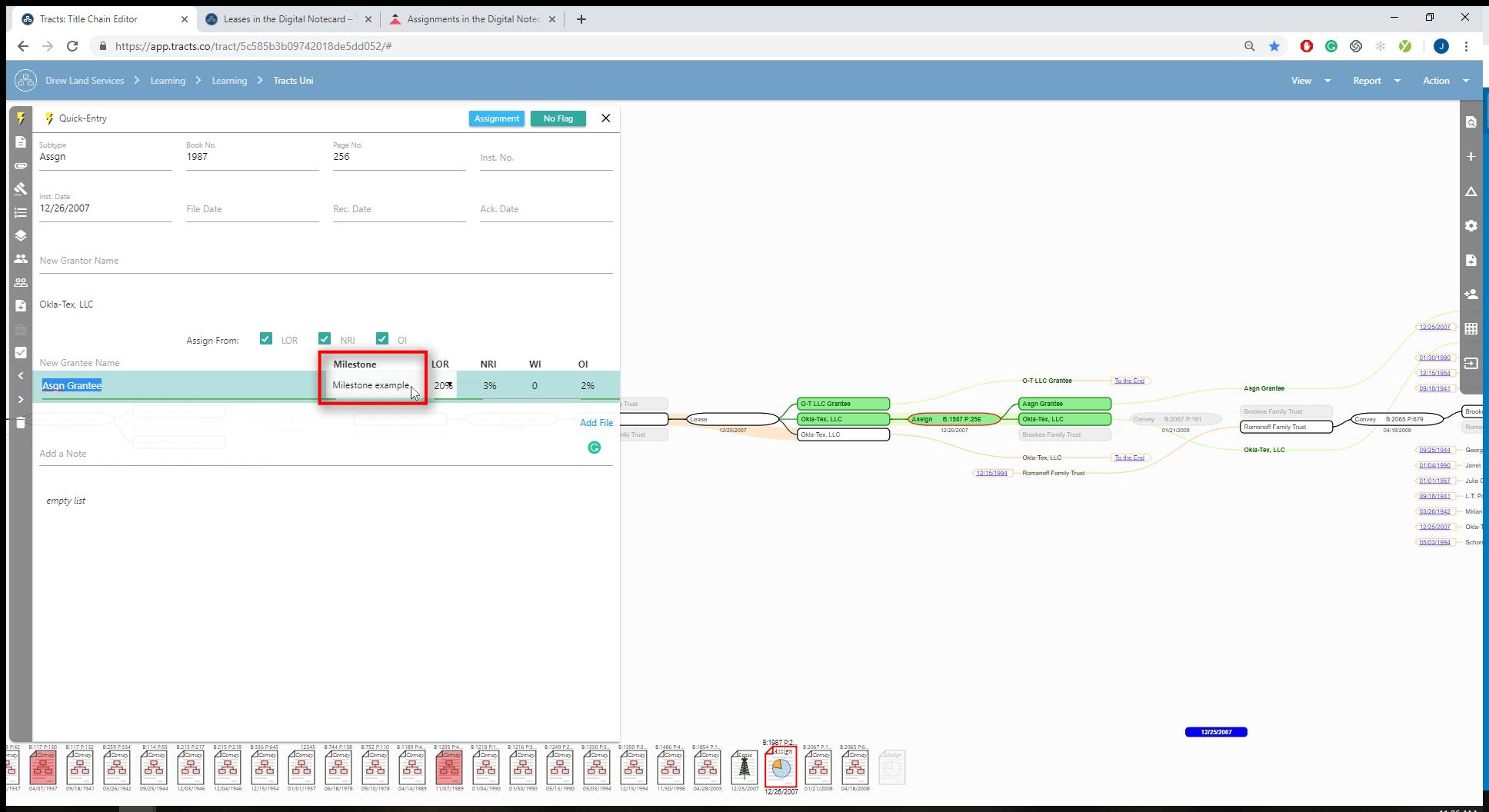
Enter the LOR, NRI, WI, and OI amounts being assigned.
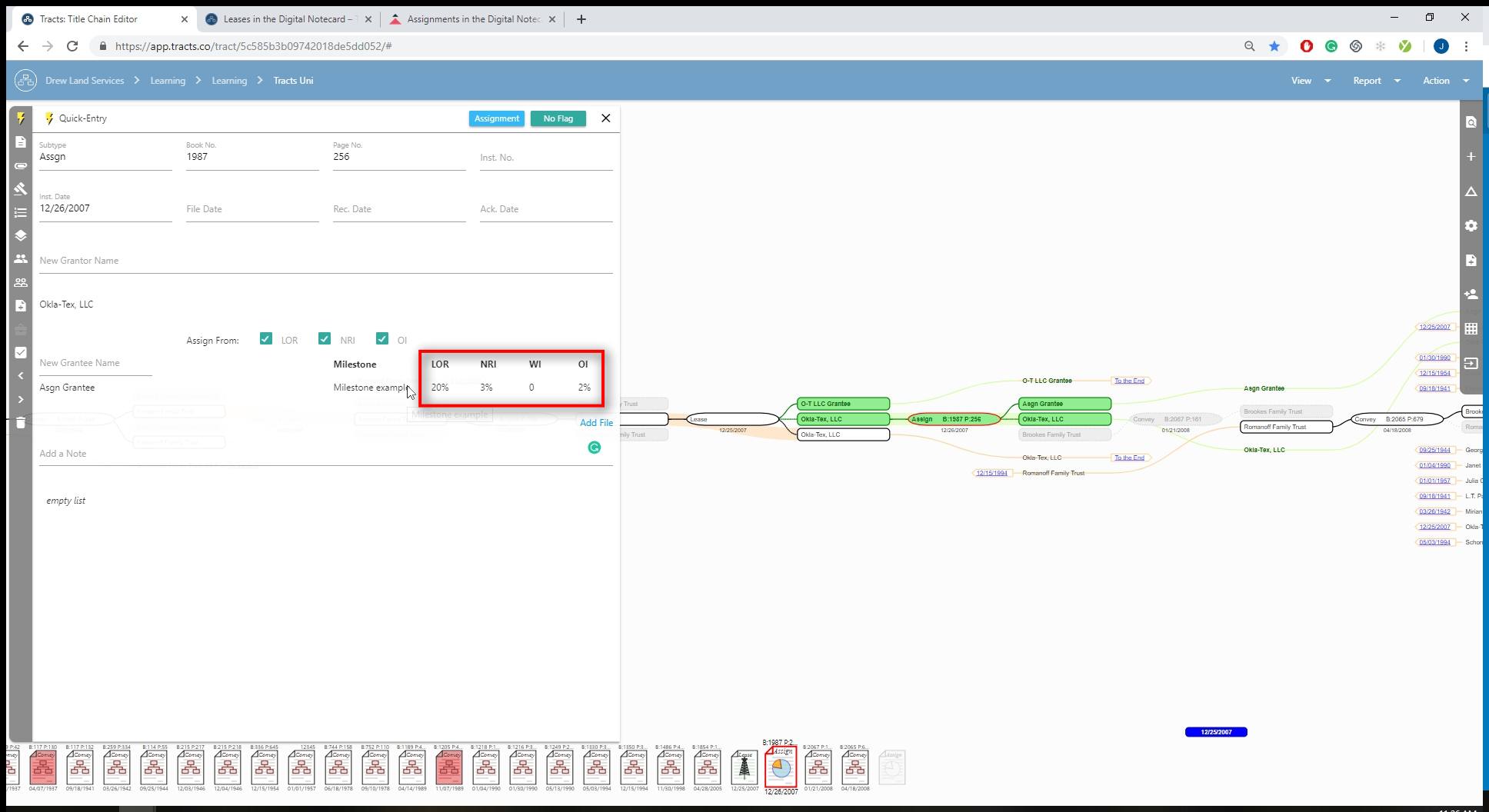
Assignment Type
Enter the Grantee Tab to specify an Assignment type.
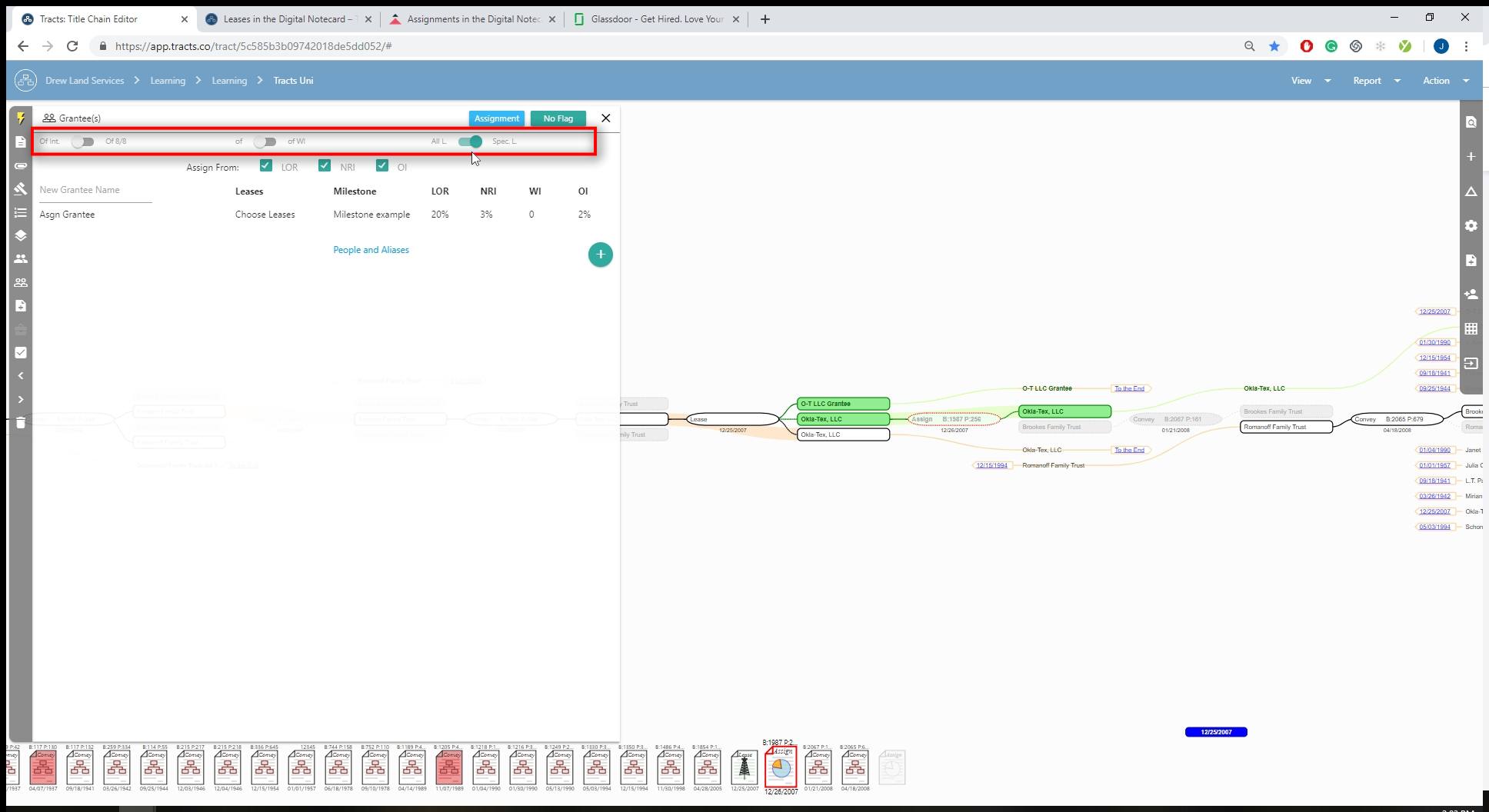
If you select the “Specific Lease” toggle you can choose out of the leases entered which one you want to assign from.
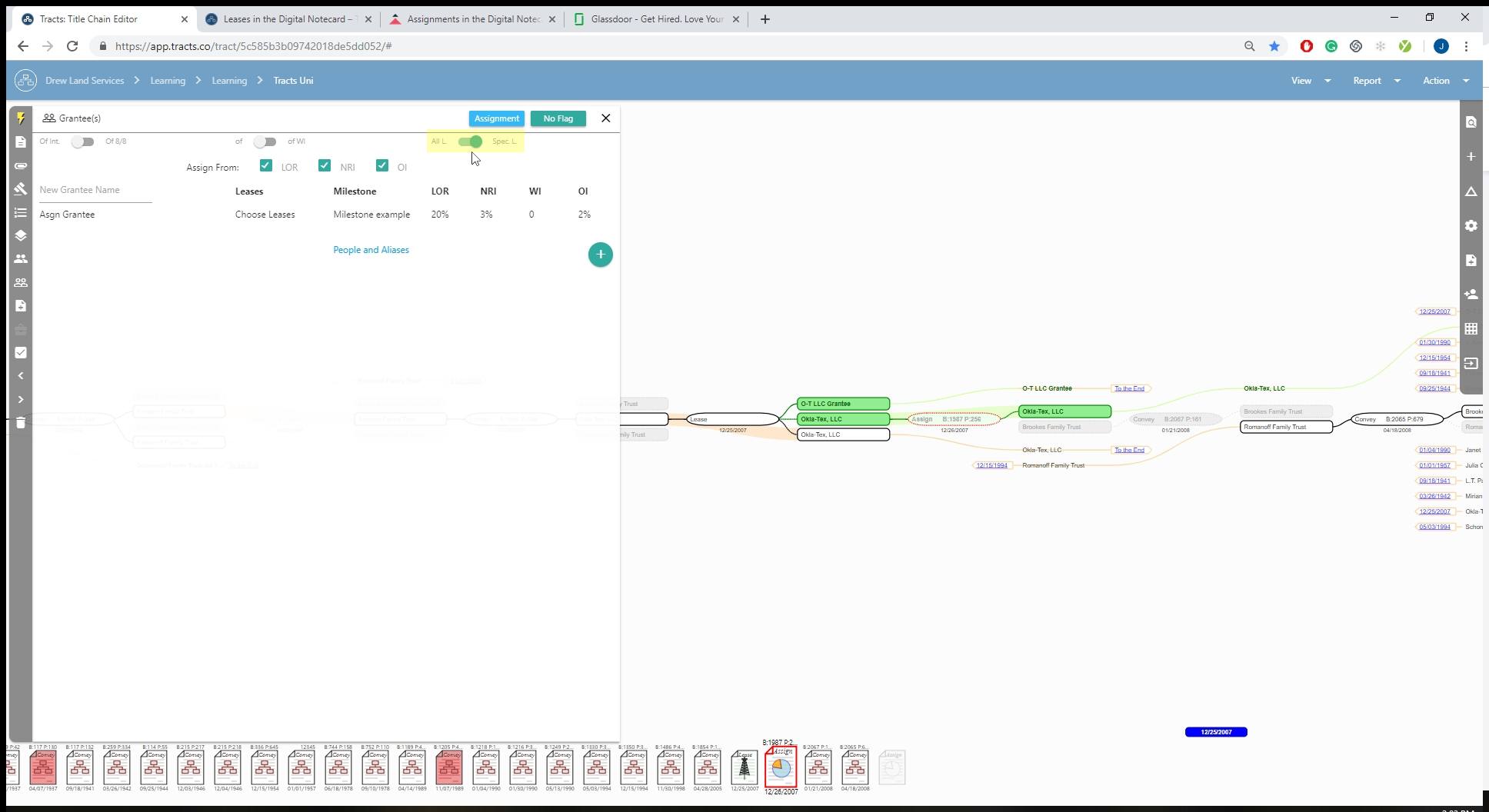
Select the “Chooses Leases” drop-down option.
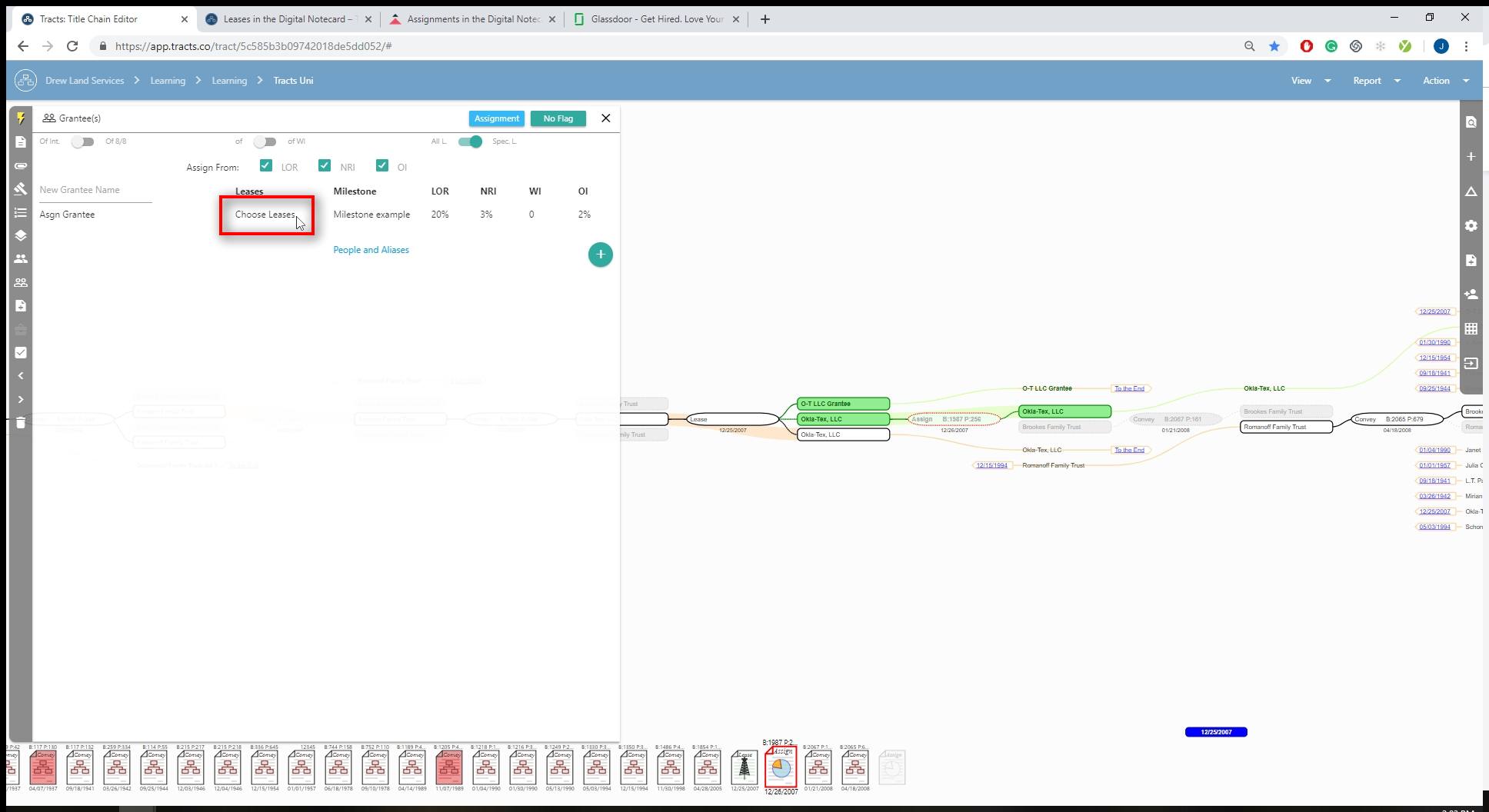
Select which Lease you want to assign from. If you want to select more than one Lease, hold down the “Ctrl” key on your keyboard and select the leases from the list.
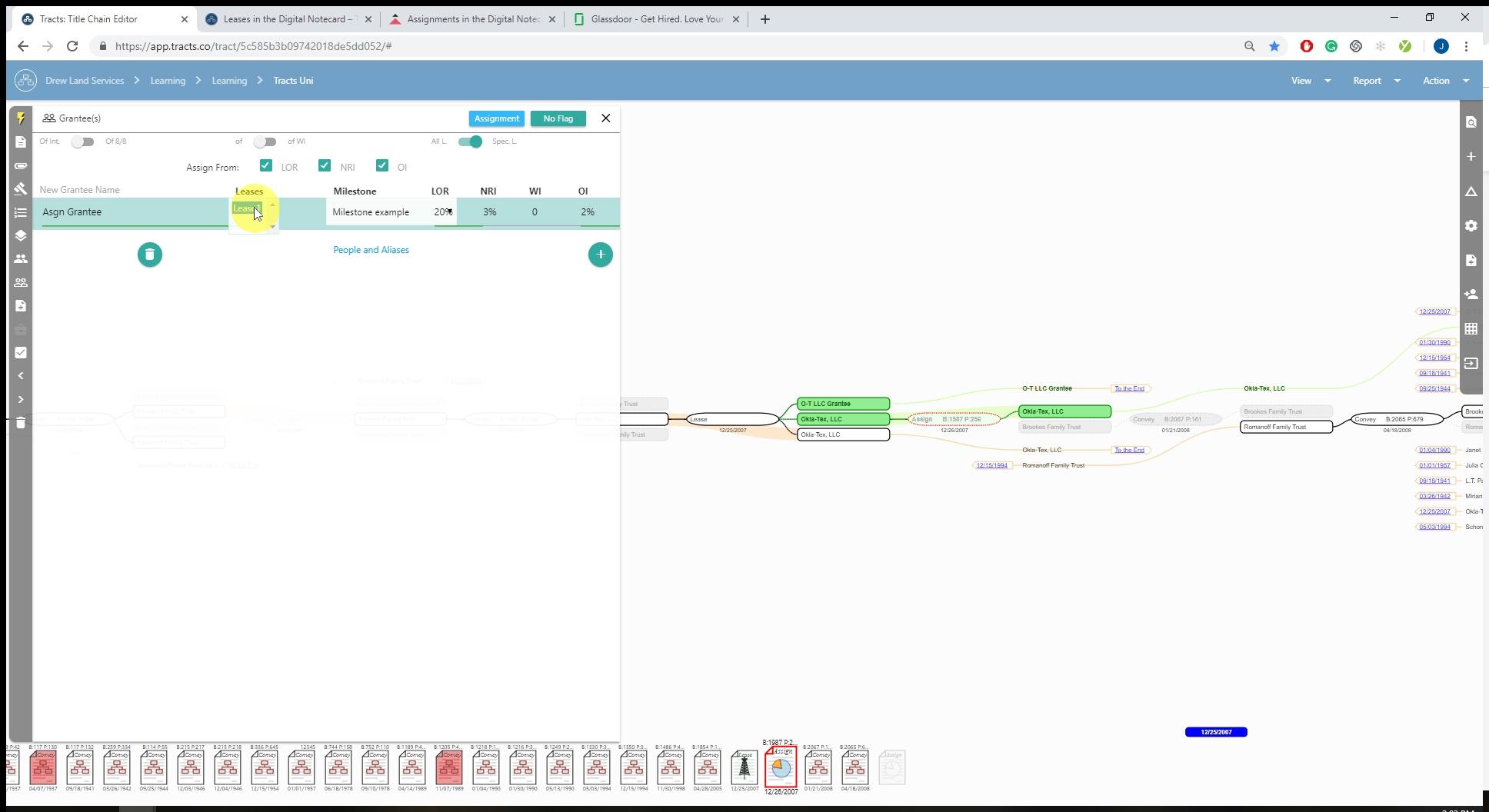
Add a Subtract
Enter the Subtracts & Depth tool to specify a certain depth to the assignment.
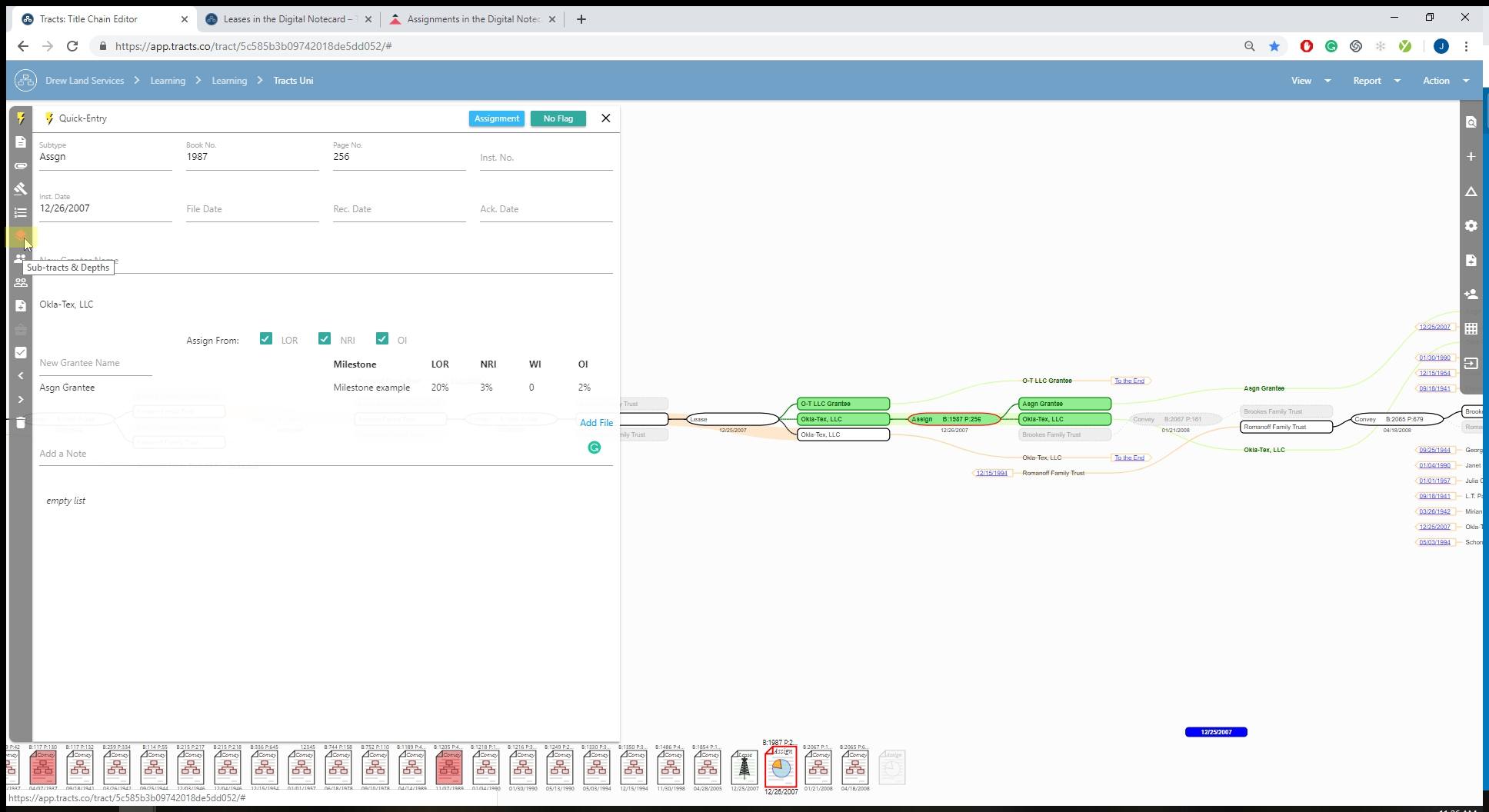
Add a new depth assignment.
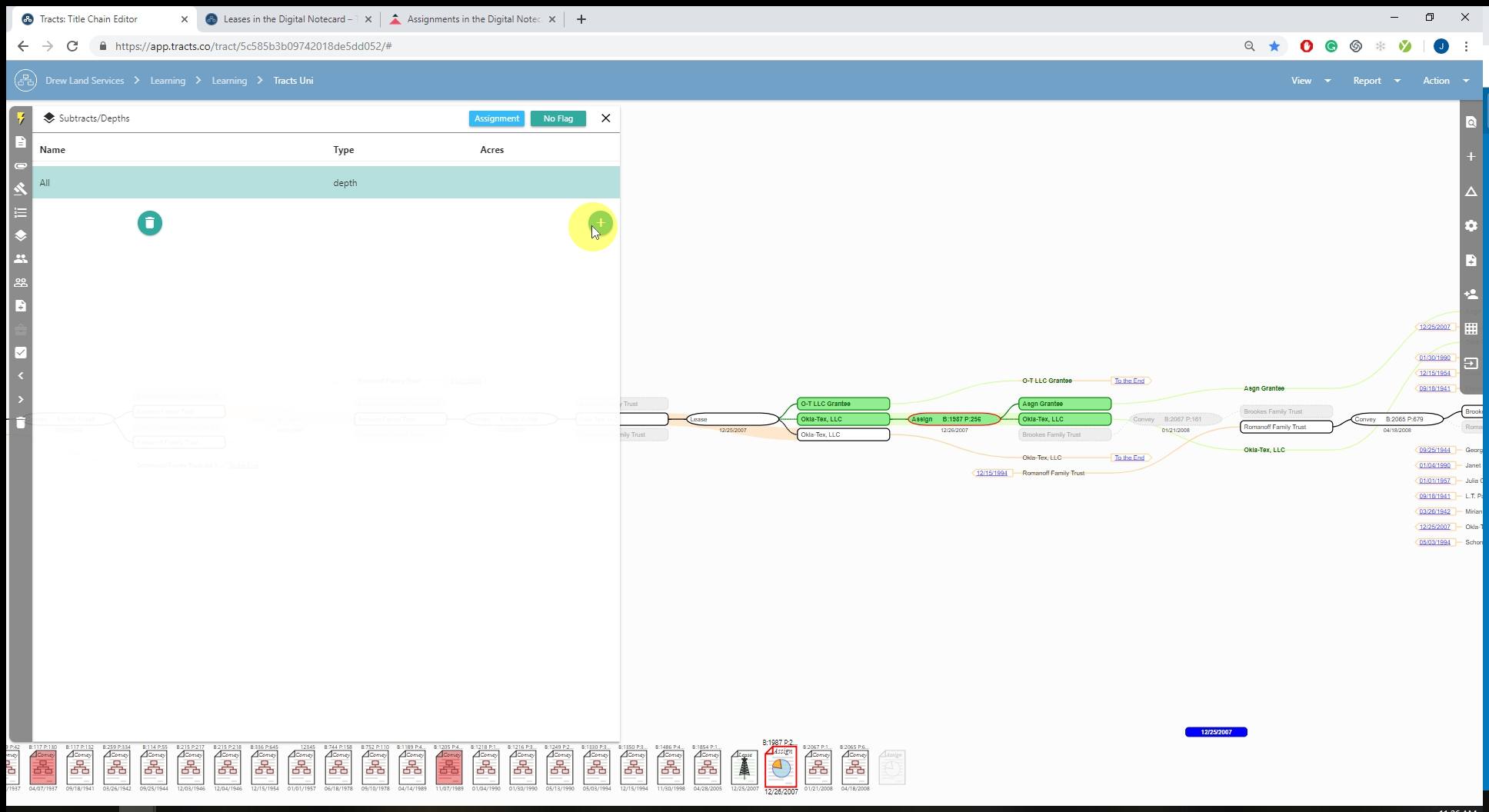
Select which subtract or depth you want to assign that you created inside the Subtracts & Depth tool.