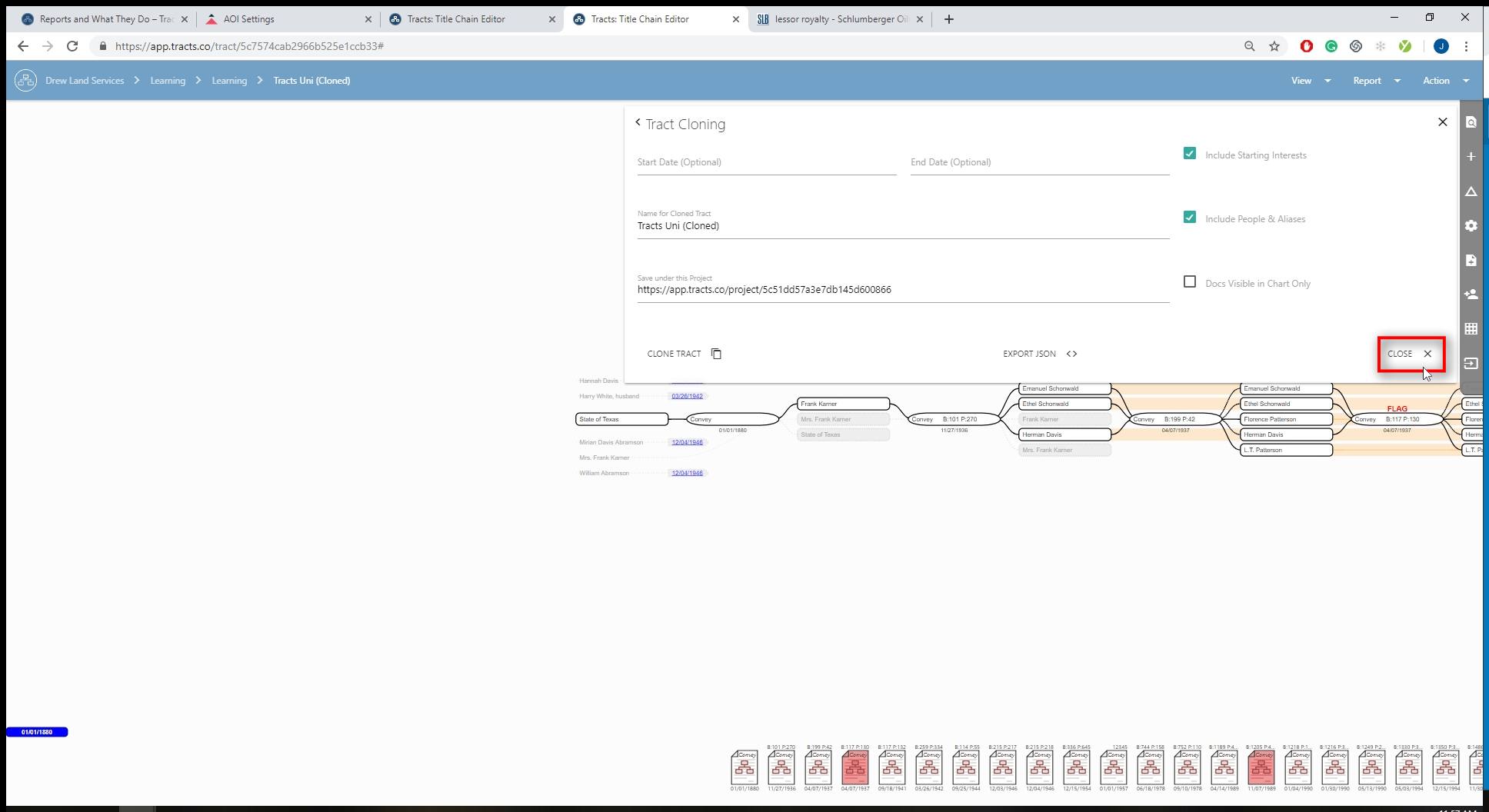When running title, documents can lead to different interpretations. To see the different interpretations in action, AOIs can be cloned so the different interpretations.
Open the Cloning tab in the sidebar.
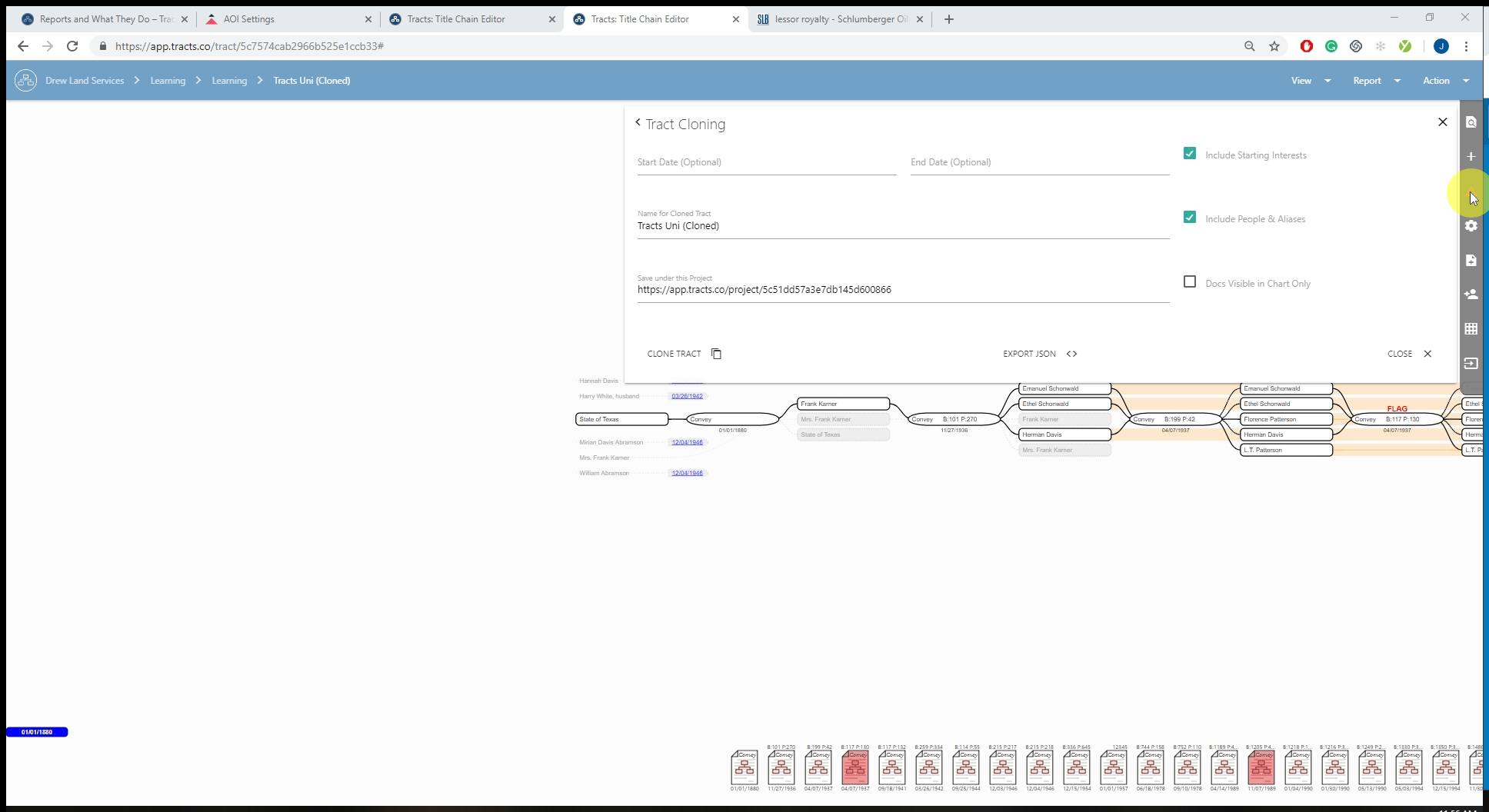
Enter a Start and End Date IF you want to clone only a specific section of the AOI.
Leave these two areas blank if you want to clone the entire AOI.
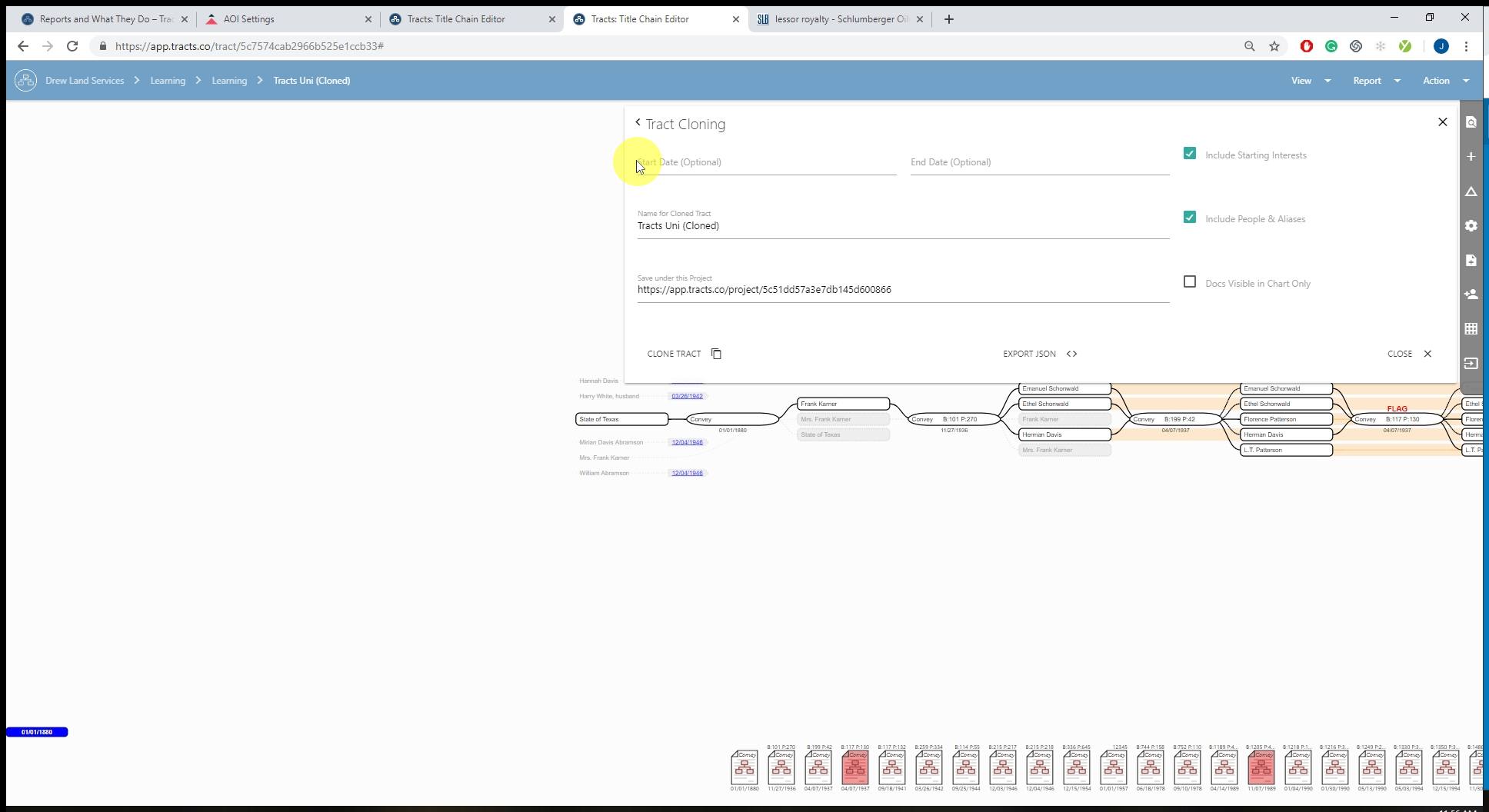
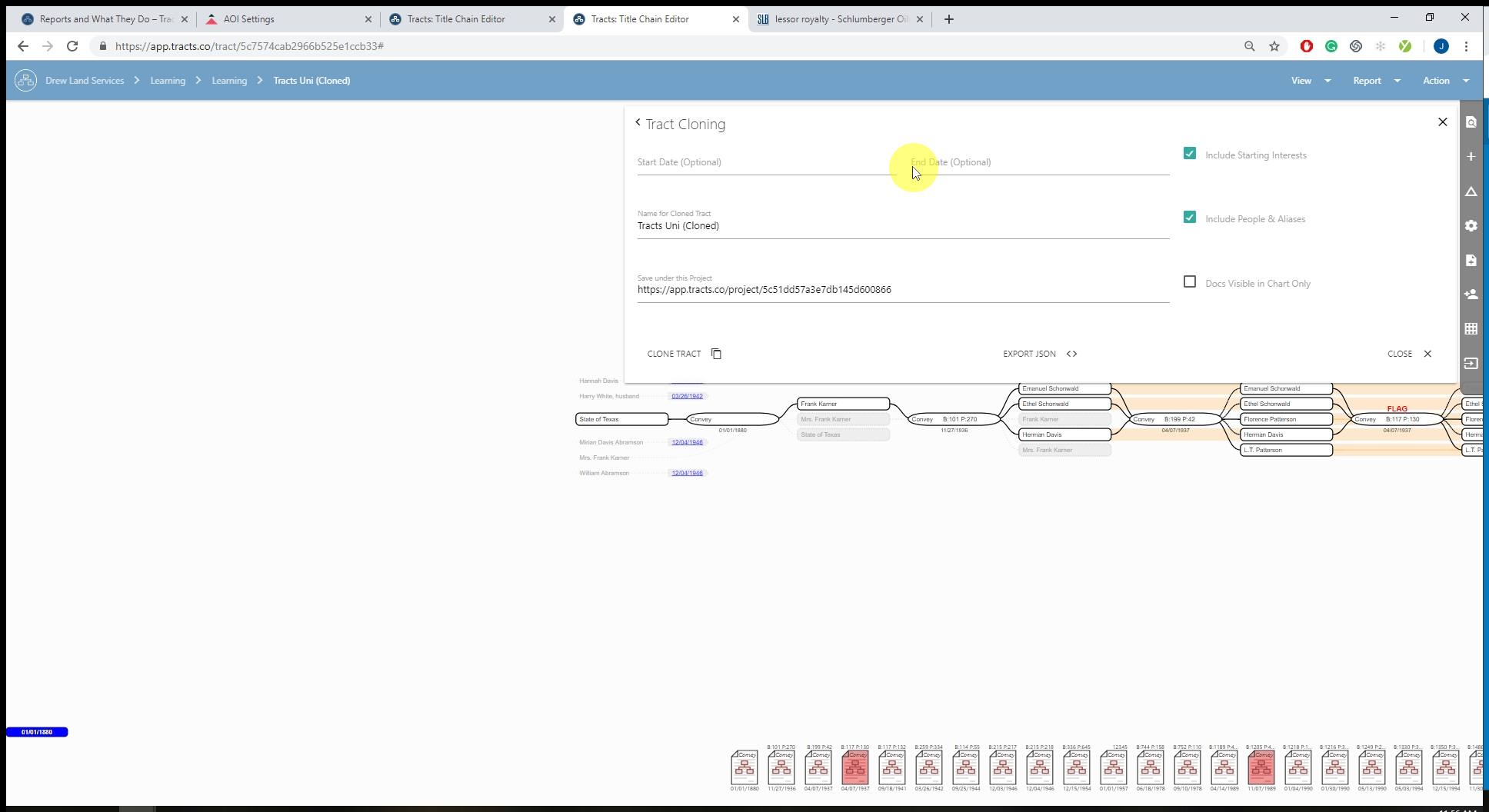
Name the cloned AOI.
A name will auto-generate as the AOI you are working on followed by (Cloned). This can be changed to whatever you see fit.
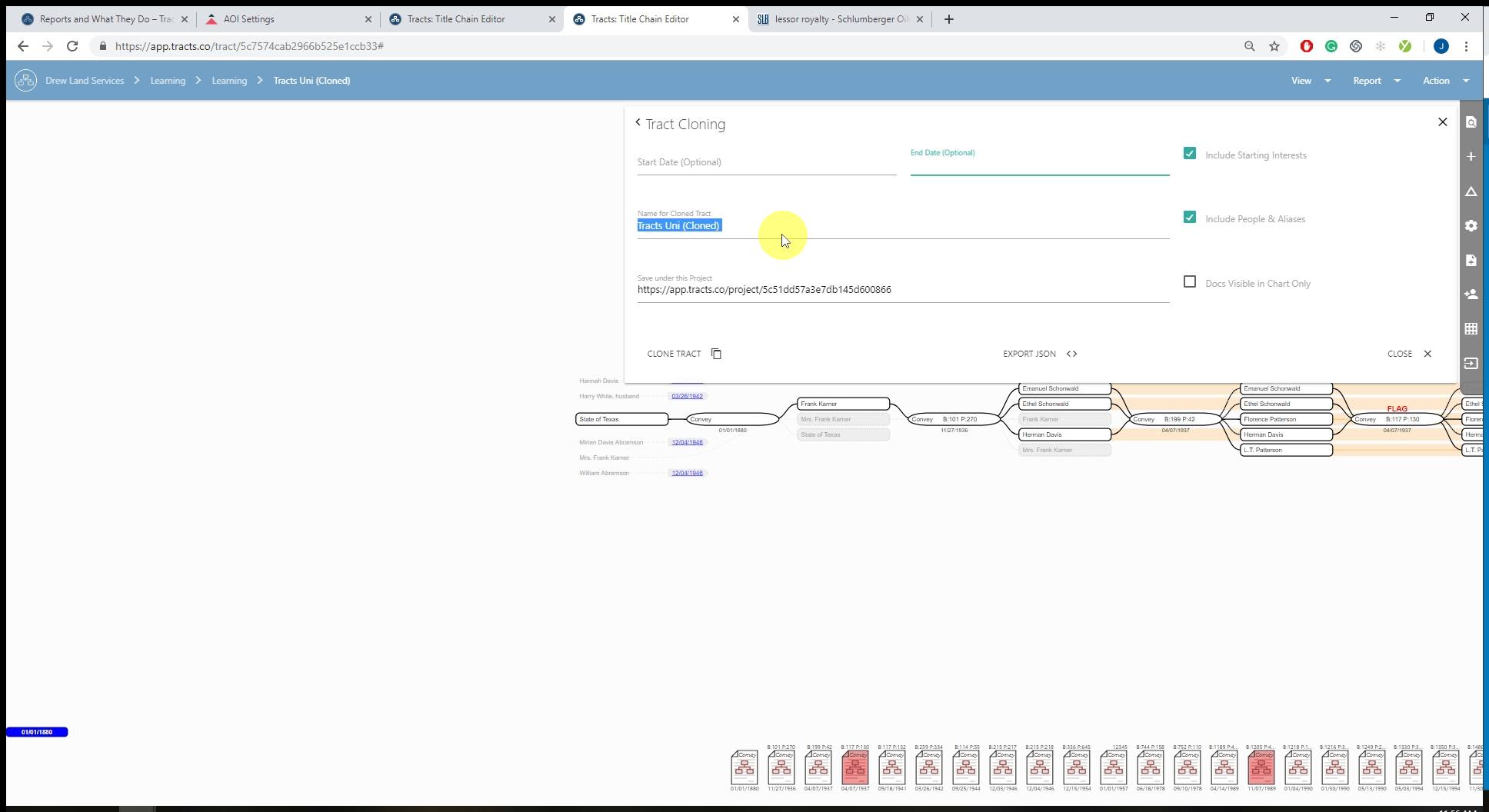
The URL here is what Project area the AOI will be cloned to.
If you want to clone your AOI into another area, open that area in a separate tab and copy/paste the URL here.
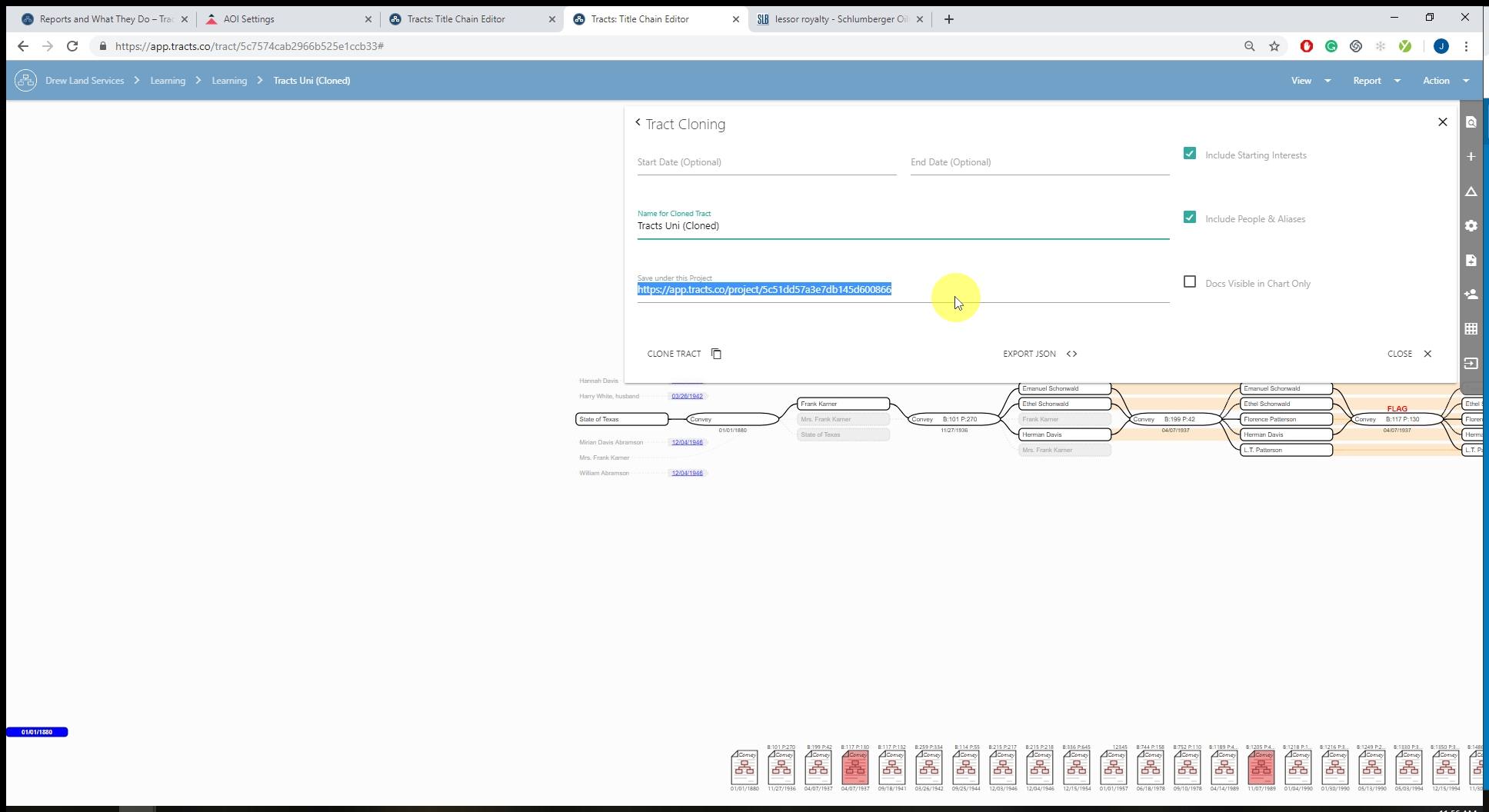
Checkmark the “Include Starting Interests” box if you would like to include the starting interests in the clone.
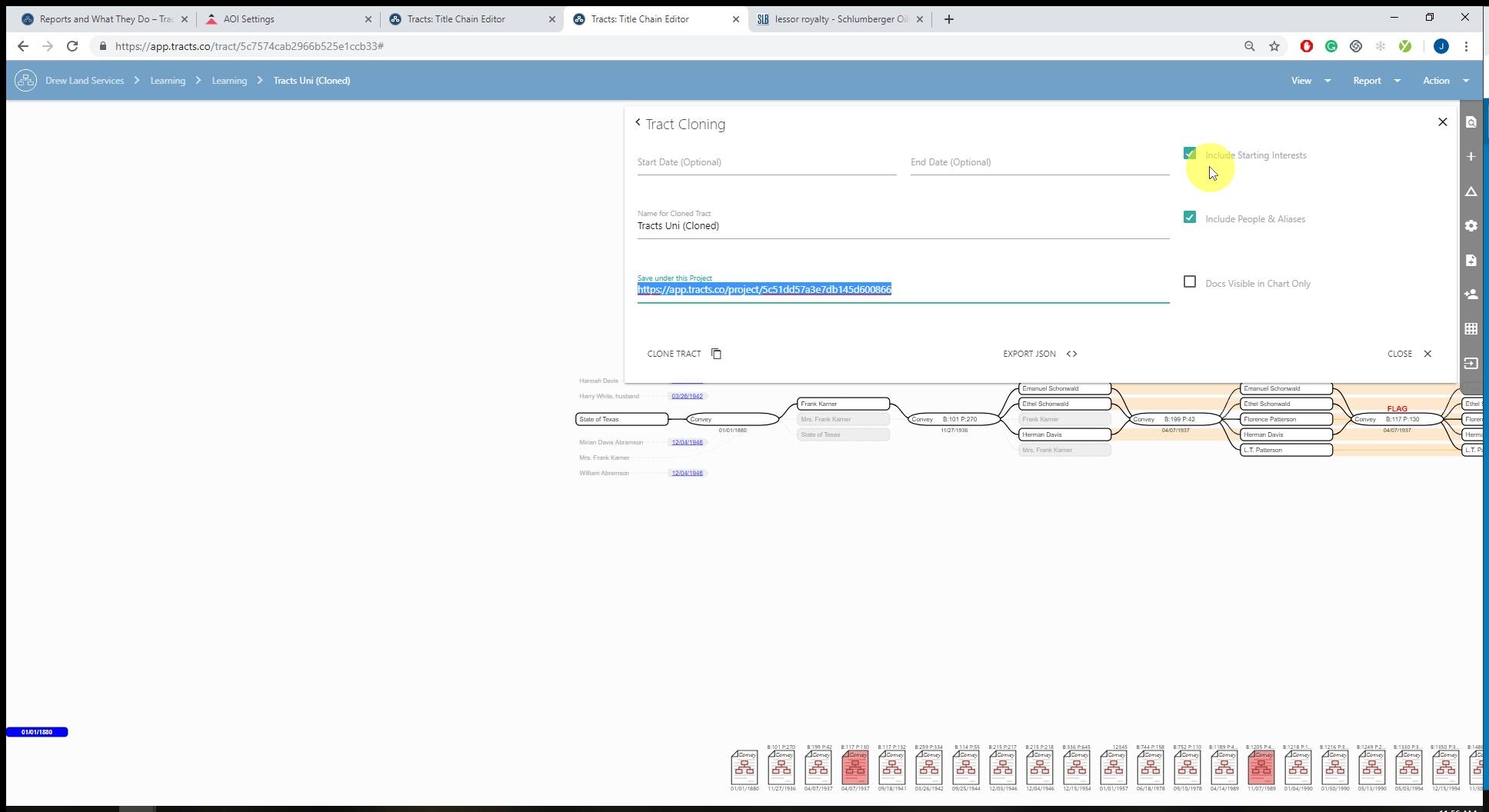
Checkmark “Include People & Aliases” if you want to include all people and aliases entered into the People & Alias tool.
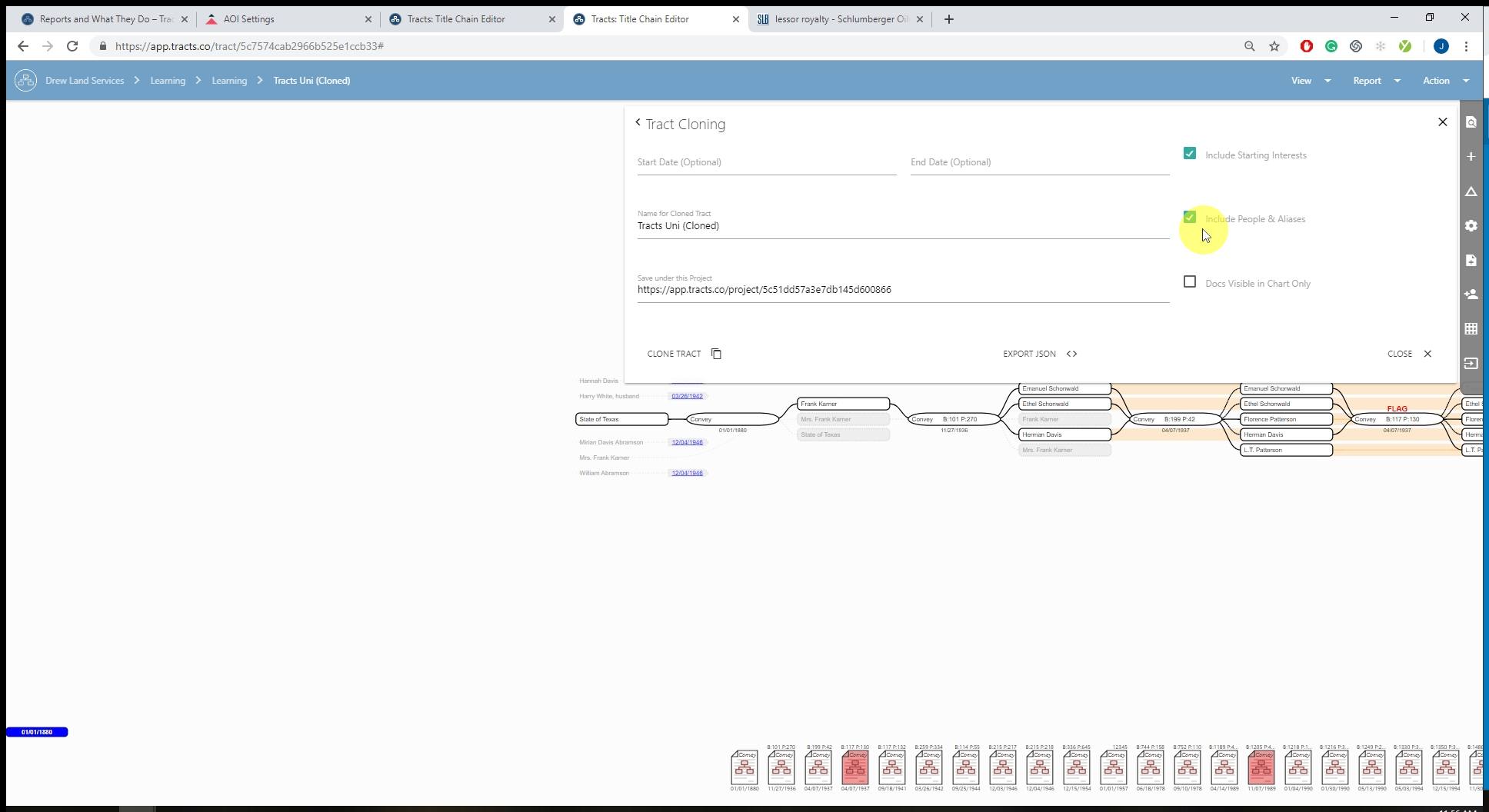
Checkmark “Docs Visible in Chart Only” to only have the documents in the cloned area visible inside the flowchart.
This is useful for when you have pruned a party or severance.
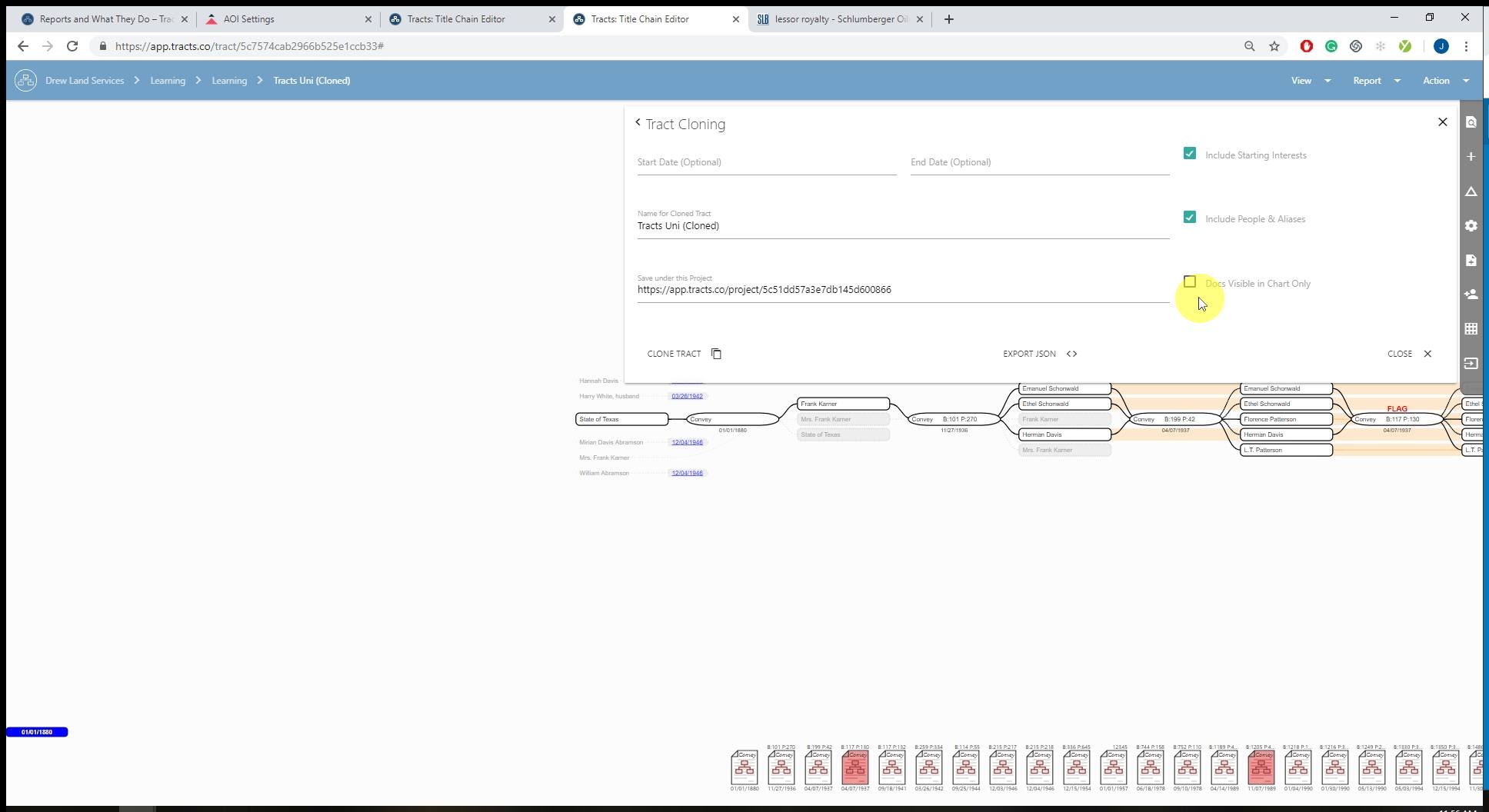
Select “Clone Tract” to have your replicated AOI created.
A link will appear above this icon that you can follow to your new AOI. It will also appear in the Project area you entered.
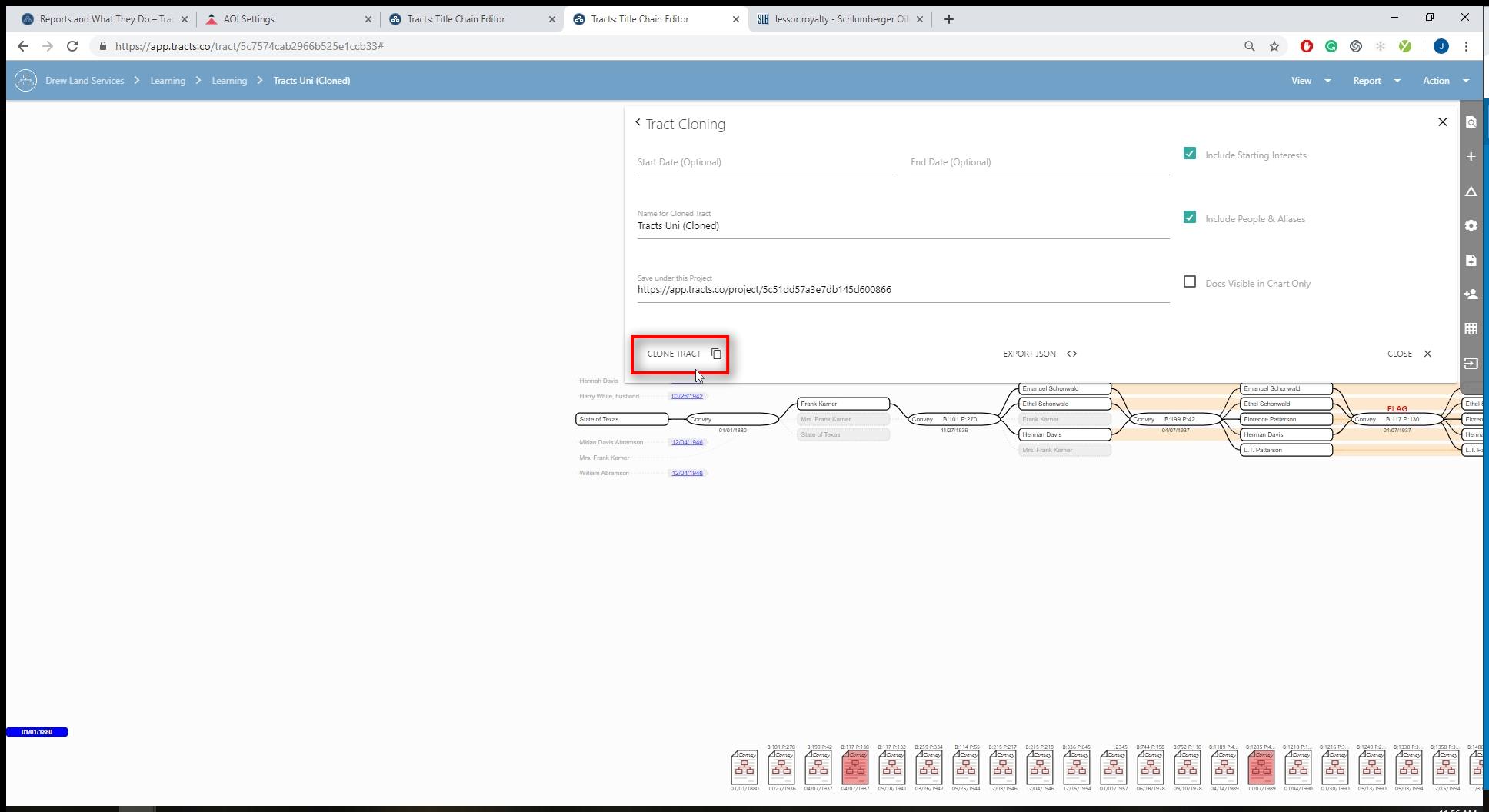
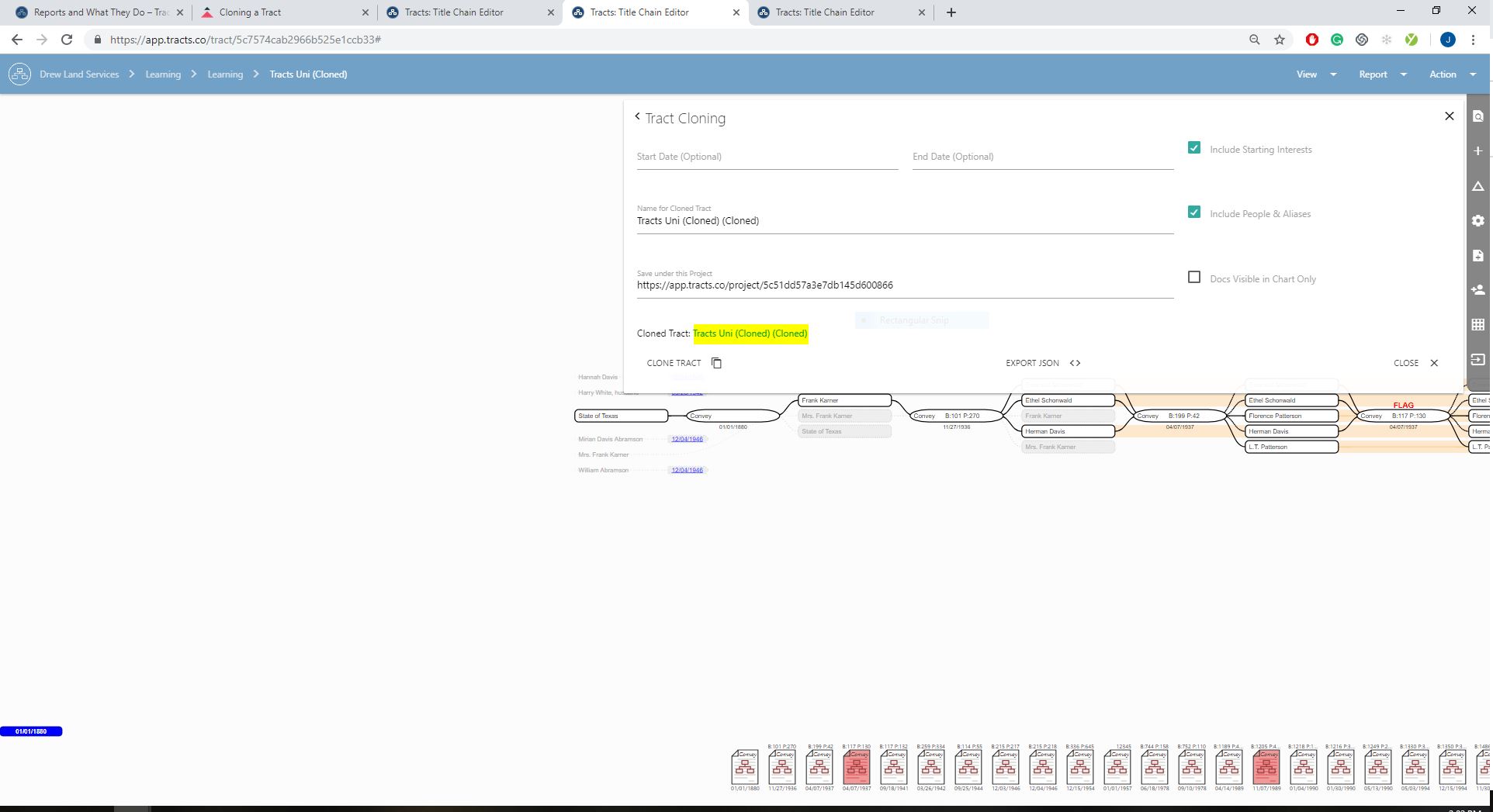
Click “Export JSON” to have the JSON file of the AOI downloaded to your computer.
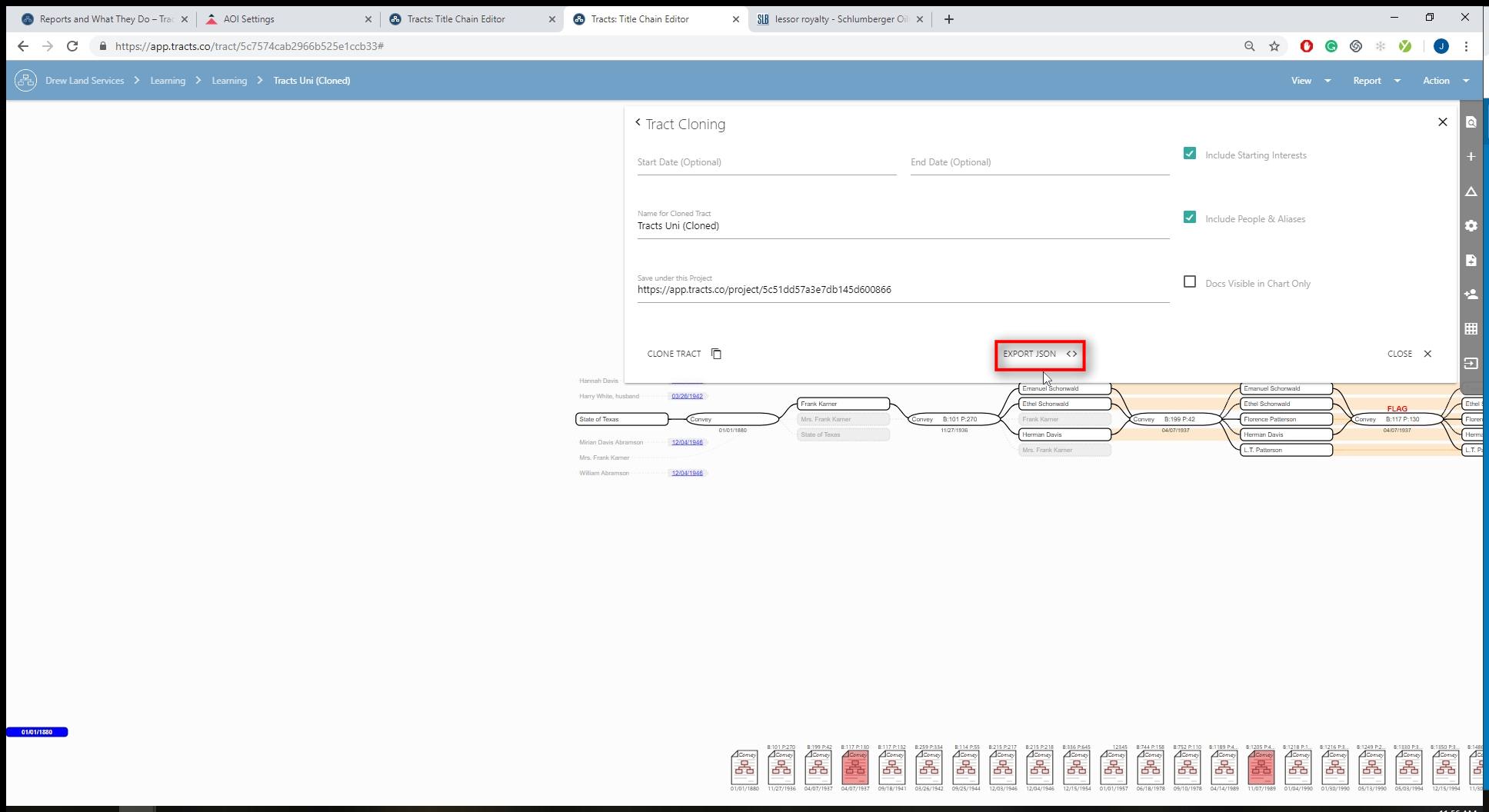
Close out of the Tract Cloning work area.